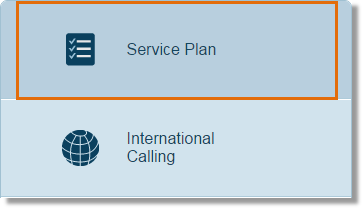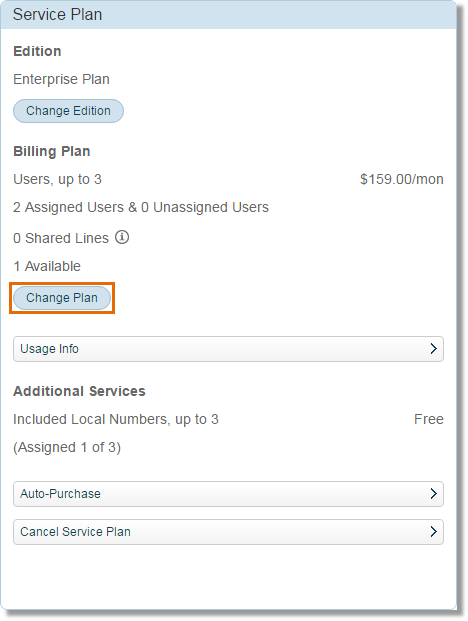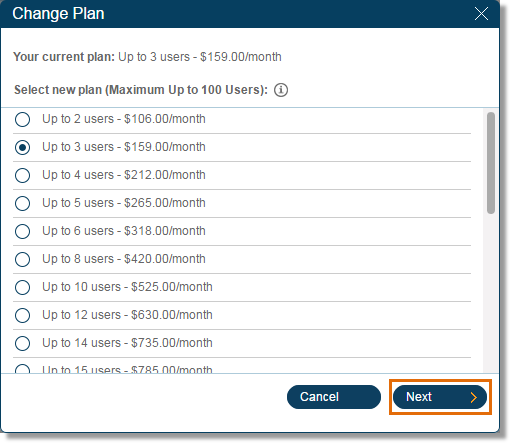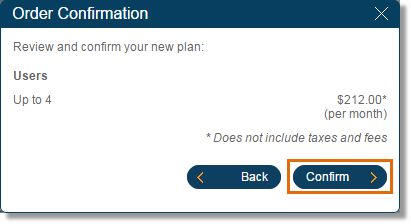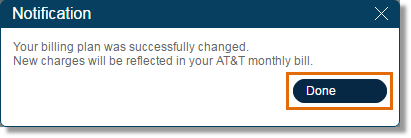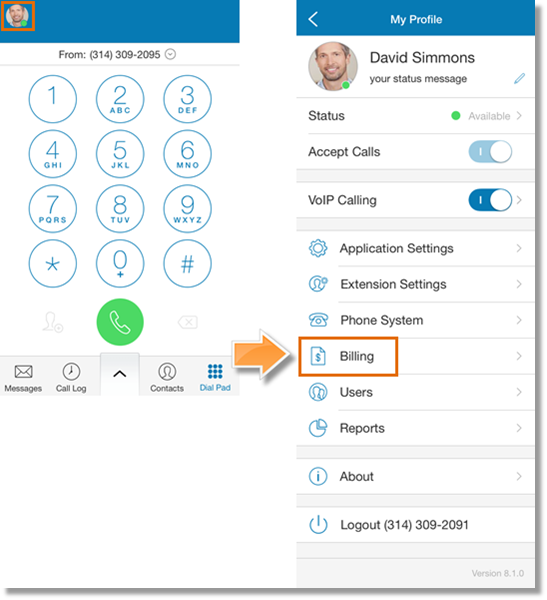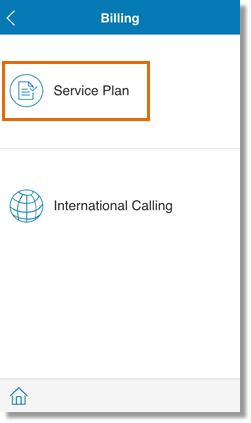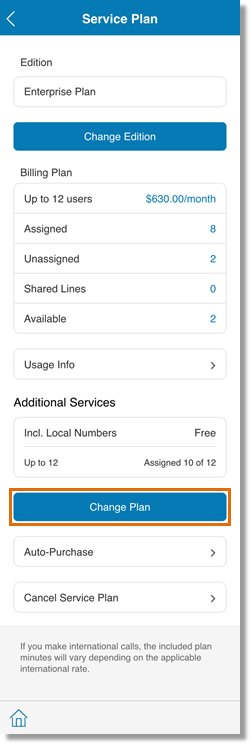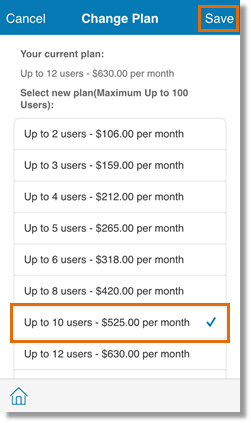Change the Service Plan of your AT&T Office@Hand Account
Article #2685
How do I change the Service Plan of my online account?
The Billing Tab allows you to view billing statements, edit billing and service plan information, and set-up international calling. This article demonstrates how Account Administrators can change the billing plan of your Office@Hand account.
- Log in to your AT&T Office@Hand Online Account.
- On your Office@Hand Online Account, click Billing.

- Click Service Plan.
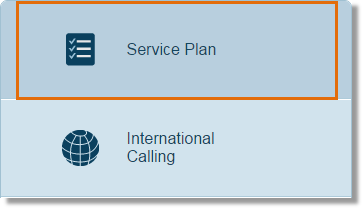
- Click Change plan.
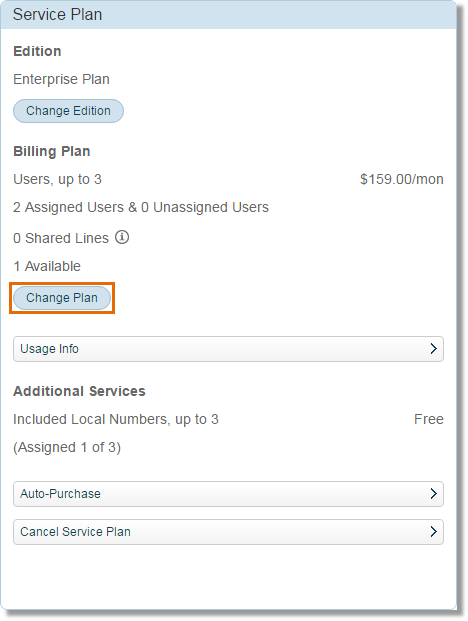
- Select the plan you would like to switch to and then click Next.
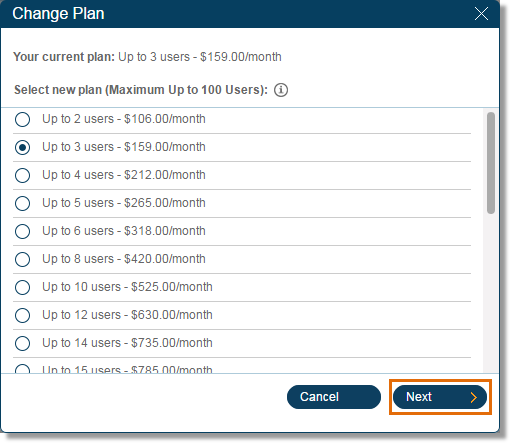
- Review the order, then click Confirm.
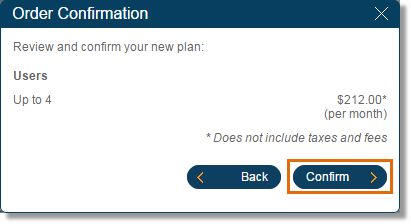
- Click Done.
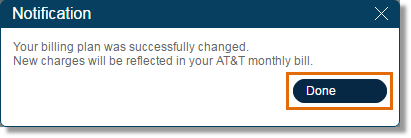
You have now changed the Service Plan of your Office@Hand account.
How do I change my service plan via using my iOS or Android Mobile App?
The Office@Hand Mobile App provides Account Administrators the convenience of managing the account settings, including Billing menus straight from their iOS or Android devices. Accessing Service Plan lets you review your AT&T Office@Hand service and costs, check your billing history, and purchase additional toll-free minutes and international calling credits (if you have the admin rights).
IMPORTANT: You need log in to your AT&T Office@Hand Online Account in order to change your plan.
This article discusses how Administrators can access the Service Plan settings and purchase additional minutes using the mobile app.
- Launch the Office@Hand Mobile App on your device.

- Tap My Profile, then tap Billing.
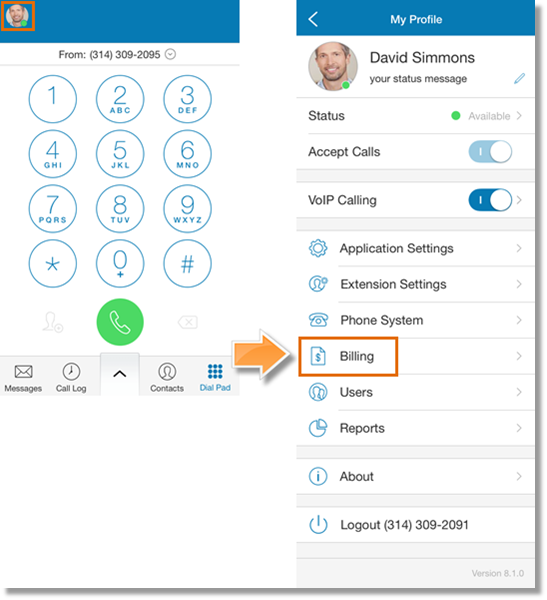
- Tap Service Plan.
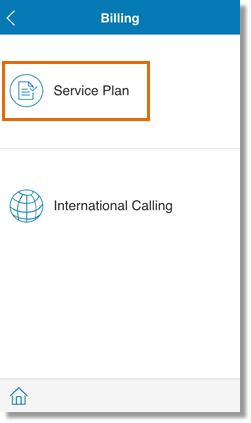
- You can review your Service Plan information in this section. Tap Change Plan.
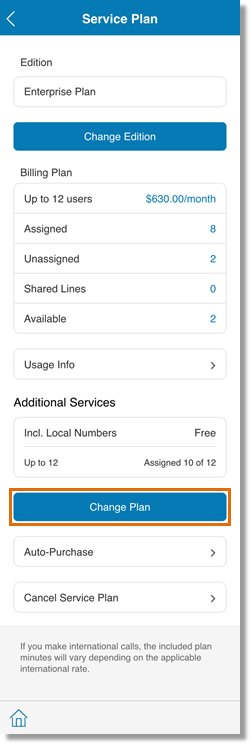
- Select the plan you would like to switch to, then tap Save.
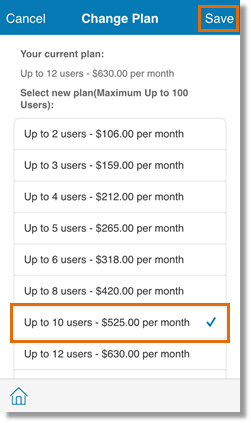
You have just changed the service plan using the AT&T Office@Hand Mobile App.
See Also:
Office@Hand Billing Overview
Editing the Auto-Purchase Settings on Your Mobile App
Keywords: serving plans, billing, statements, fees, dues, Premium Users, Virtual Users, accounts, Android, Android App, 2821, iOS, mobile app, 2685
Was this page helpful? Yes No