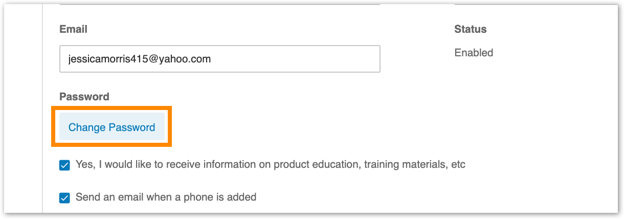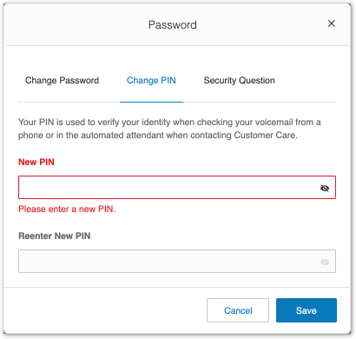Change Another User’s Password, PIN, & Security Question on the AT&T Office@Hand Online Account
Article #71222
The section provides instructions for administrators and users on how to change the PIN which is used to access voicemail messages from physical phones.
Your PIN is used to access messages via phone and can also be used to authenticate your account.
- Log in to your AT&T Office@Hand online account. If you logged in using an admin account, click Admin Portal > My Extension.
- Click Settings.
- Go to User Details > General.
- Click Change Password.
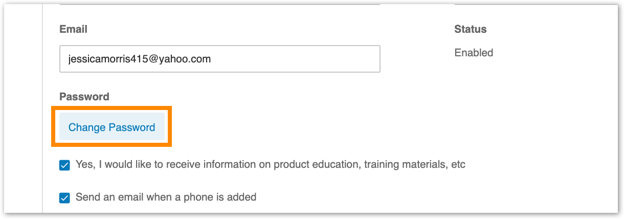
- Click Yes when prompted.
- Enter your current password, then click Next.
- Click the Change PIN tab.
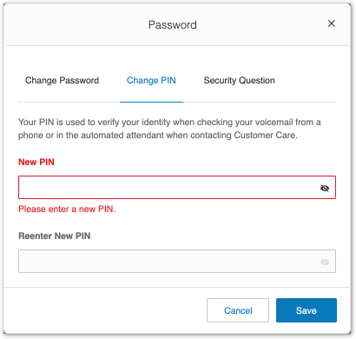
- Enter your new PIN, then re-enter it to confirm.
- Click Save.
NOTE: You will be logged out of your account once you save.
The section provides instructions on changing the Security Question of other user extensions in the AT&T Office@Hand account.
The Security Question is used to reset your password or to identify the account when contacting Customer Service.
- Log in to the AT&T Office@Hand Online account as an administrator.
- Click on Users > Users With Extensions.
- Select the user that needs to update the Security Question.
- Under User Details, click Change Password.
- Enter your Current Password to verify the changes you are about to make. You can click on the eye icon to toggle show/hide your password.
- Click the Security Question tab.
- Click the drop-down list to select the Security Question and fill in the Answer field. Security Answer should be 5 or more characters and not case sensitive.
- Click Save.
This section provides steps for administrators to change user passwords.
Administrators can change the passwords and security questions for a User Extension through the online account using Administrator login credentials.
- Log in to your AT&T Office@Hand online account as Administrator.
- Go to Users > Users list > Users with Extensions.
- Select the user, then click User Details.
- On the General tab, click Change Password under Password.
- Enter your Current Admin Password.
- Enter the new password in the New Password and Confirm password boxes.
- Click Save.
Keywords: 10856, 10858, AT&T Office@Hand, change password, online account, change password other users, admin password, change PIN, change voicemail password, change voicemail PIN, update PIN, forgot PIN, reset the PIN, Security question, update question, change answer
Was this page helpful? Yes No