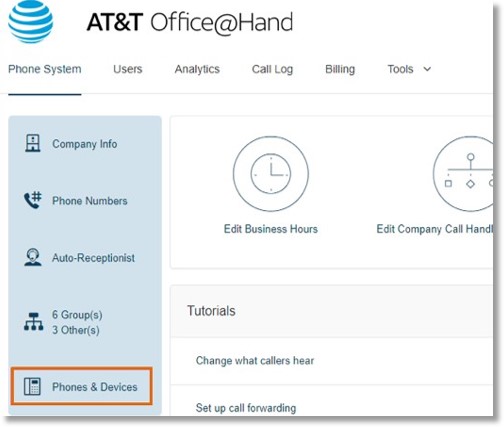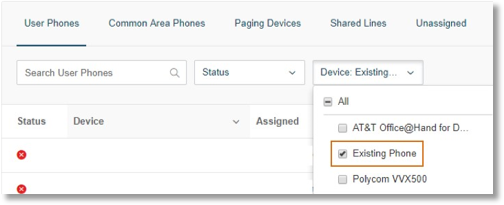BYOD Provisioning Updates | AT&T Office@Hand
We are upgrading the AT&T Office@Hand environment, which will require manual provisioning of Bring-Your-Own-Device (BYOD) desk phones and adapters.
If you have a third-party phone manually provisioned with AT&T, you will need to redo the manual provisioning.
Manually provisioned phones include:
- Cisco, Polycom, or Yealink phones that do not have a valid factory-installed device certificate even if it is included on the list of devices that can be configured via Assisted Provisioning.
- Other SIP-Compliant phone brands such as Snom, Aastra, Grandstream, Panasonic, etc.
You can check your third-party phones on your AT&T Office@Hand account.
- Log into your AT&T Office@Hand account, and go to Phone System > Phones and Devices.
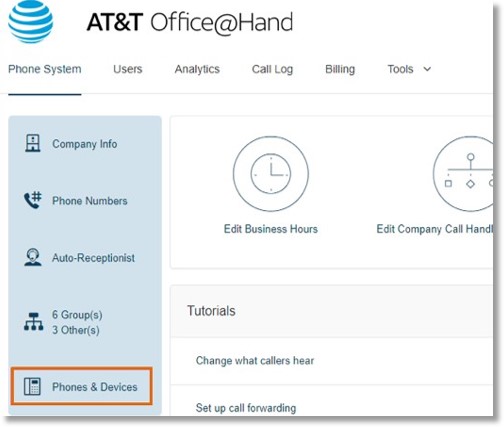
- Click the Device drop-down and choose Existing Phone.
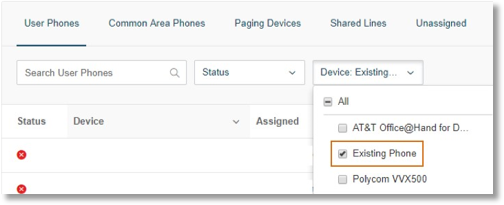
- Get the Session Initiation Protocol (SIP) Settings. Select the Outbound Proxy based on the location of your device to reduce latency issues.
SIP or Session Initiation Protocol is a communications protocol for signaling and controlling multimedia communication sessions, including voice over IP. This information is needed when manually provisioning your IP Phone with the AT&T Office@Hand service. The SIP information varies per digital line. To find the SIP information on the AT&T Office@Hand online account, go to How do I get the SIP settings on the AT&T Office@Hand Online Account?
- Access Phone’s user web interface to enter SIP Settings. Refer to your phone’s user guide or contact your phone’s support hotline for specific instructions.
Note: Some AT&T Office@hand desk phone features will not work on manually provisioned phones. It may vary depending on your desk phone model.
How do I get the SIP settings on the AT&T Office@Hand Online Account?
- Log in to your AT&T Office@Hand account as an Administrator.
- Click Phone System, then Phones & Devices.
- Under User Phones, look for the Existing phone that you wish to assign to your phone number. You must select a number that is not yet tied with any device. If the number is not yet assigned to a device, you will see Setup and Provision when you point your cursor over it. Click Setup and Provision.
- Go to Other Phones. Under Existing Phone, click Select. Current options are:
- sip10.ringcentral.biz=SJC Data Center (San Jose, CA)
- sip20.ringcentral.biz=IAD Data Center (Washington, DC)
Note: It is optimal to select the Outbound Proxy near your location.
Was this page helpful? Yes No