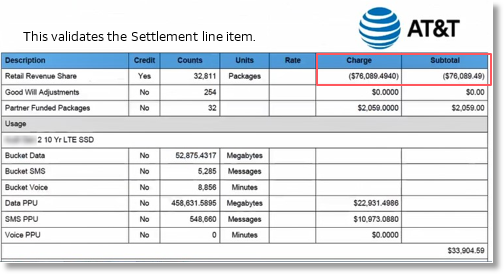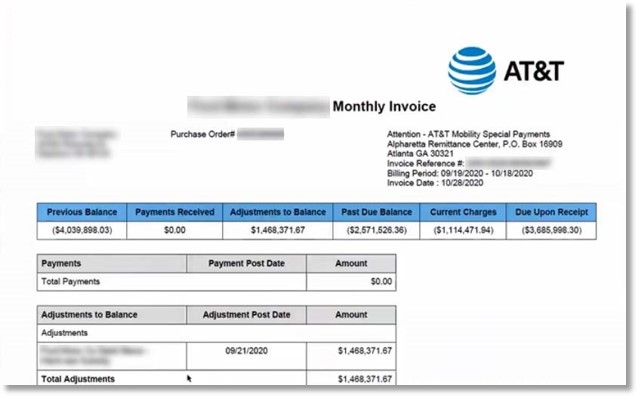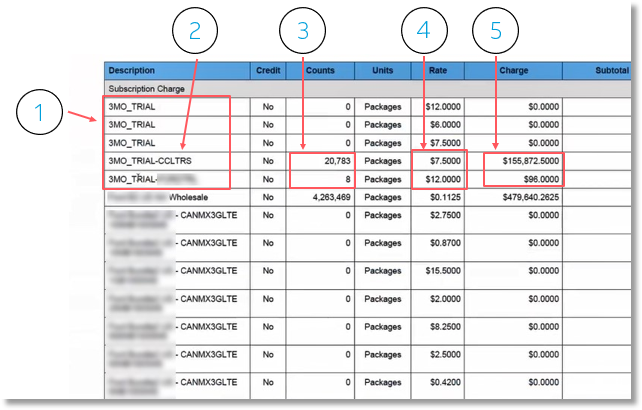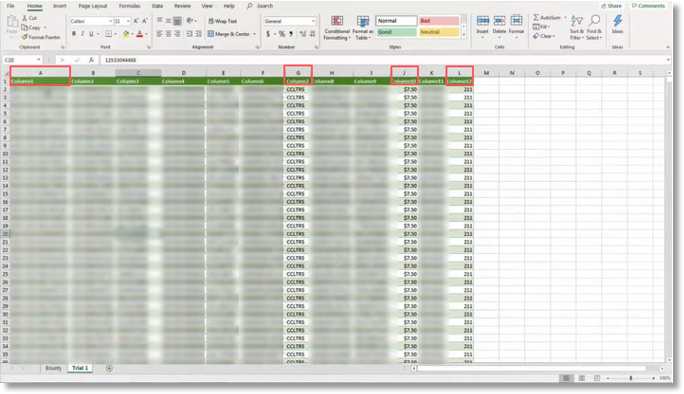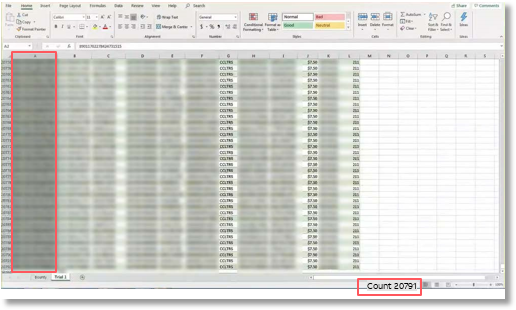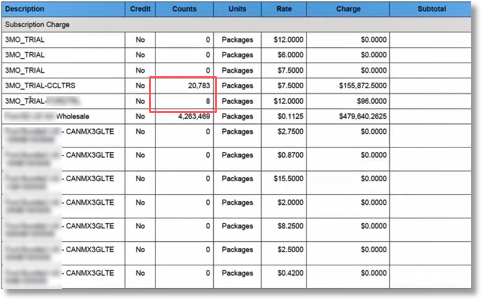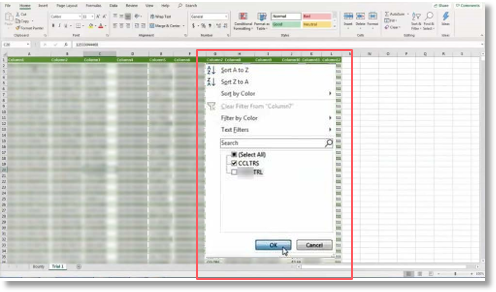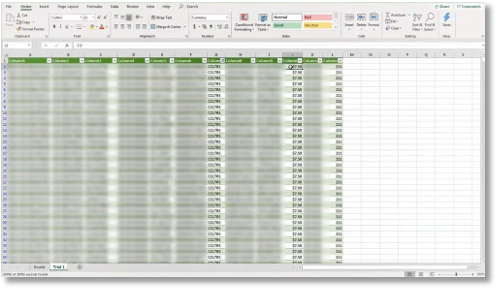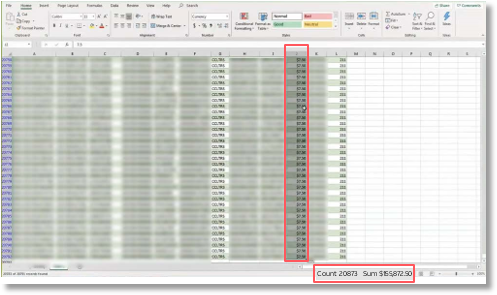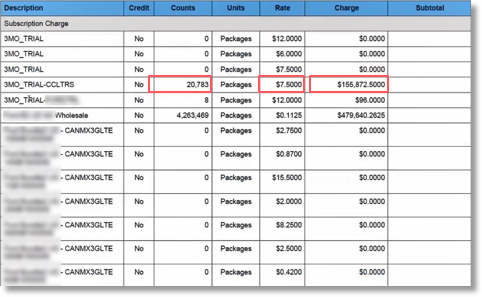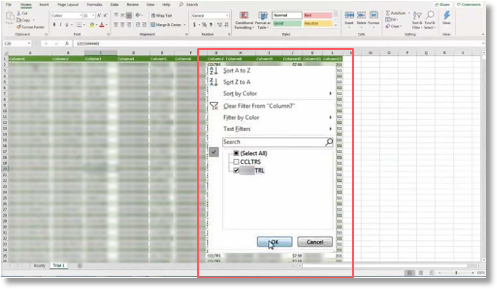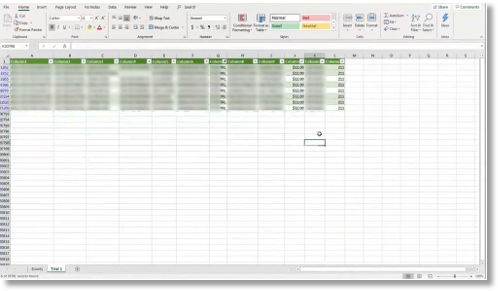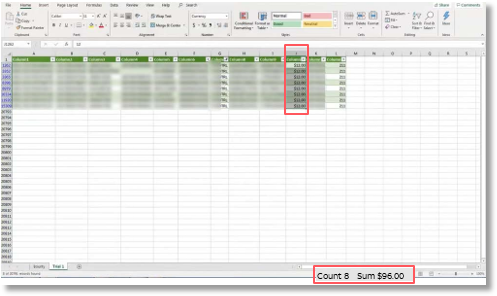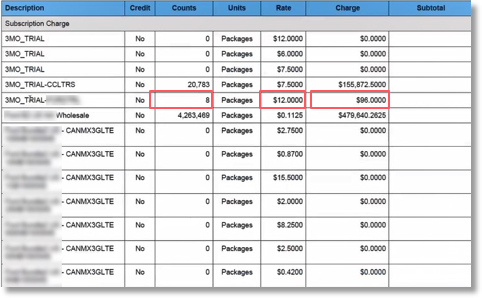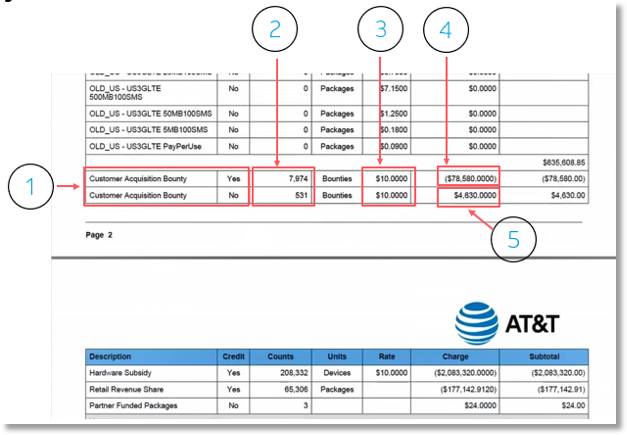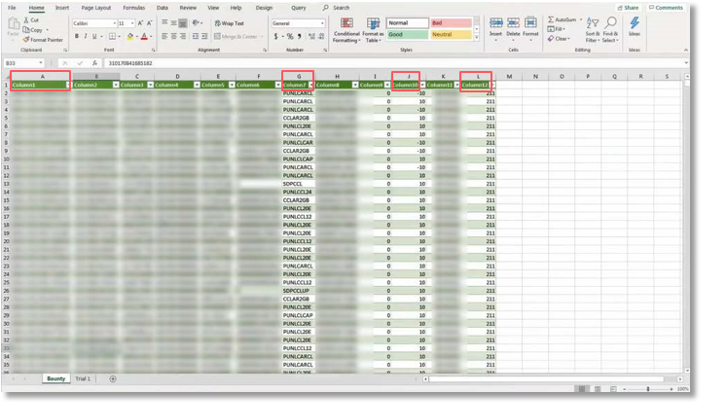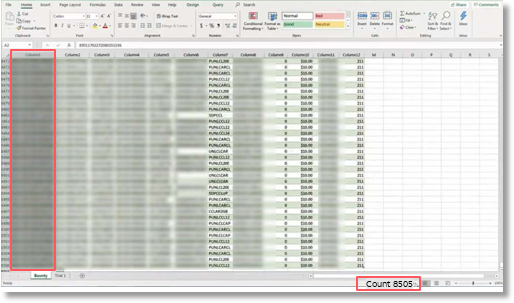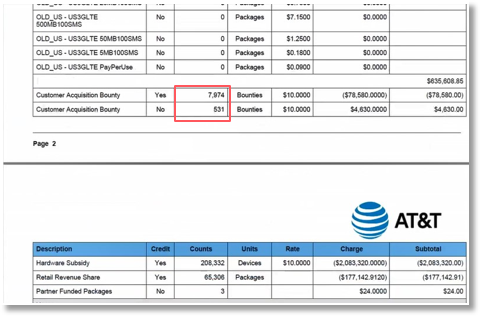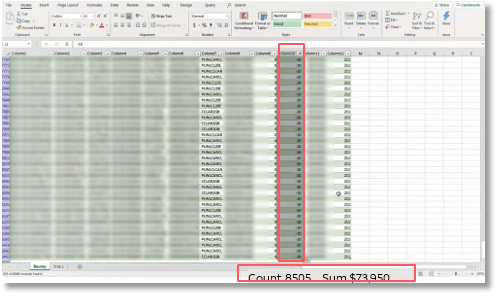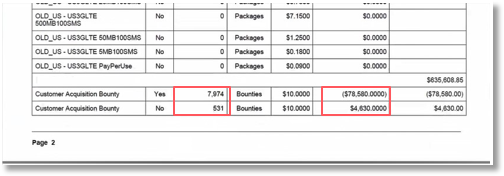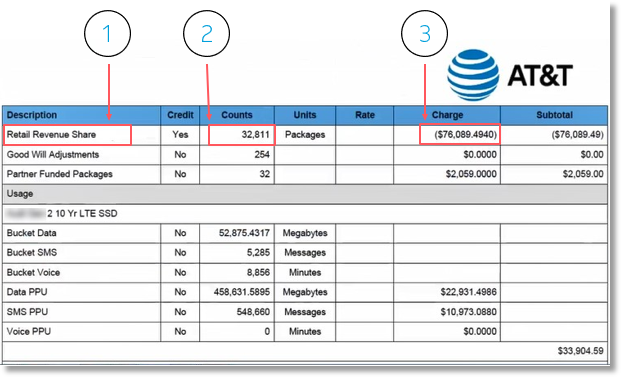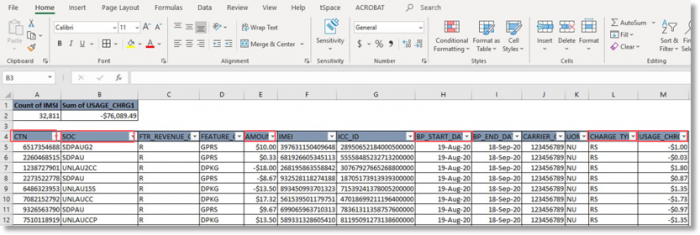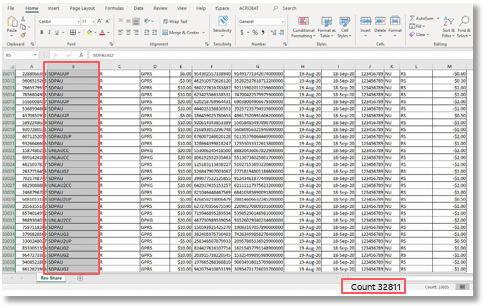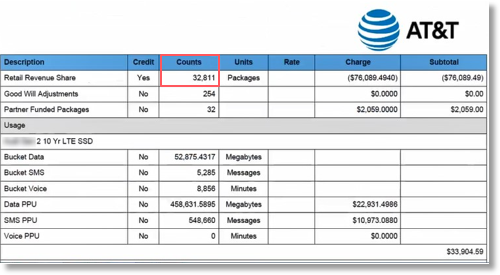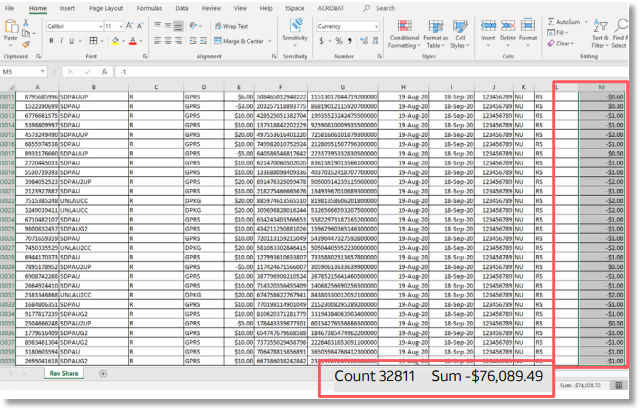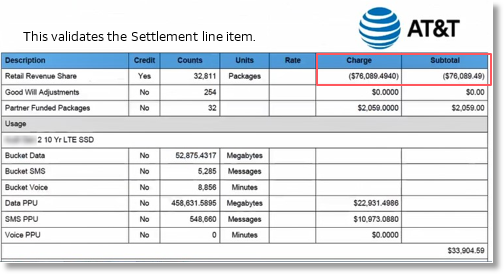Validating Invoices with JPO Reports in AT&T Control Center
Introduction
Retail Trial Cost Share
Customer Acquisition Bounty
Settlement
Introduction – Using JPO Reports to Validate Line Item on an Invoice
Customers can use the JPO reports to check detail and validate the detail against the invoice.
- Customers do not have access to pull JPO reports, but can be set up to receive feeds on a monthly basis.
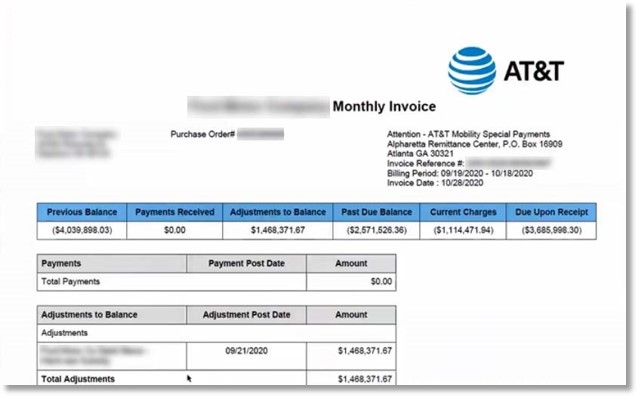
Retail Trial Cost Share – Invoice Line Item Breakdown
This section near the top of the invoice provides a breakdown of the following:
- Description (Trial)
- Description (SOC associated to trial)
- Count of devices
- Rate
- Charge
Count x Rate = Charge
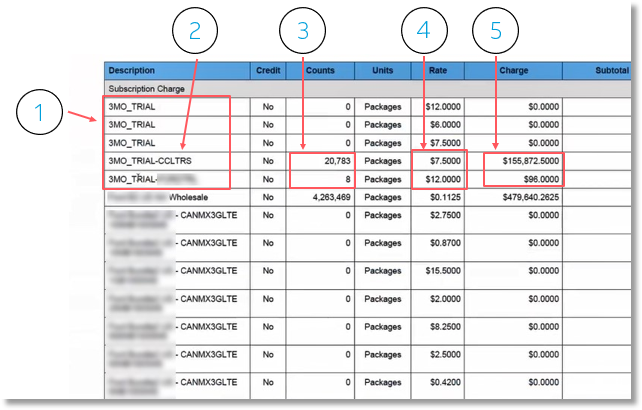
JPO Report Columns used for Retail Trial Cost Share Invoice Validation
Column A/1: ICCID – For count totals
Column G/7: SOC
Column J/10: Rate
Column L/12: Bill Cycle
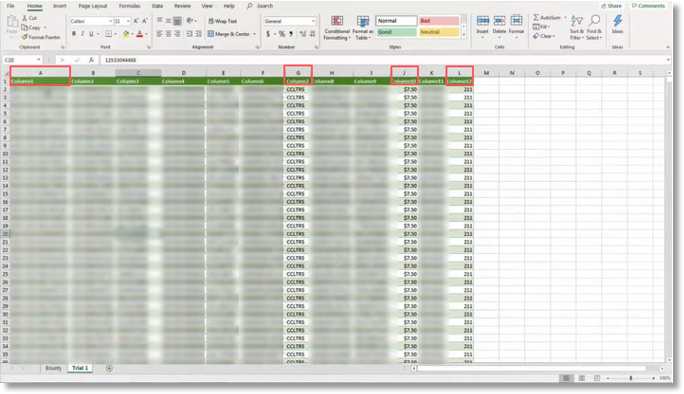
Note: Headers are not shown here, but will populate when loaded into database.
Validating Retail Cost Share Line Items – Count of Devices
Count of ICCID Devices on Report
Select Ctrl+Shift+down arrow in Column A to obtain the count of devices.
Total ICCID Count = 20791
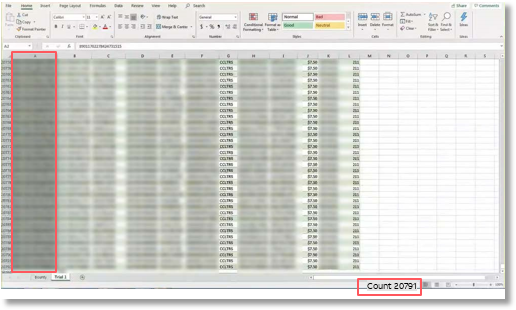
Validate Count of Devices on Invoice
The invoice device counts match the ICCID count on the report.
20783+8=20791
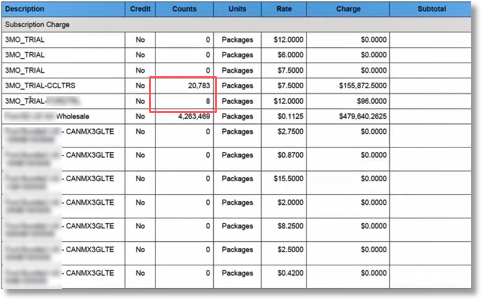
Filtering JPO Report by SOC – CCLTRS
Filter Column G
Filter Column G to CCLTRS
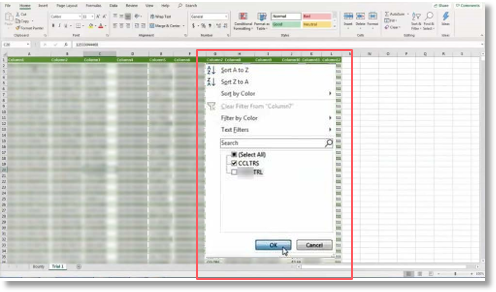
Filtered Results
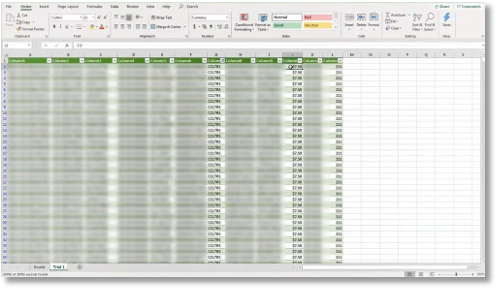
JPO Report Breakdown by SOC – CCLTRS
CCLTRS Count and Rate Sum
Select Ctrl+Shift+down arrow in Column J to obtain the CCLTRS Count and Rate Sum
Total CCLTRS Count = 20783
Rate Sum = $155,872.50
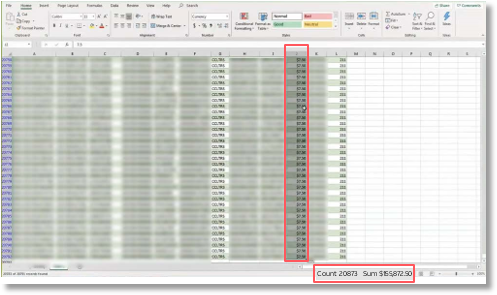
Validate Count, Rate, and Charge on Invoice
The invoice count, rate, and charge match the data on the report.
Count = 20783
Rate = $7.50
Charge = $155,872.50
This validates the line item.
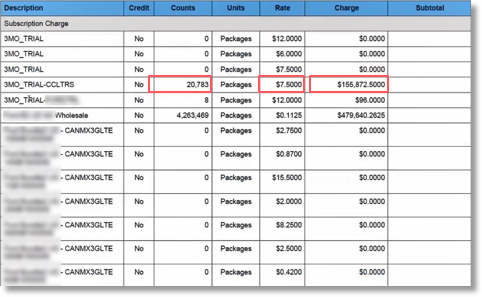
Filtering JPO Report by SOC – XXXTRL
Filter Column G
Filter Column G to XXXTRL
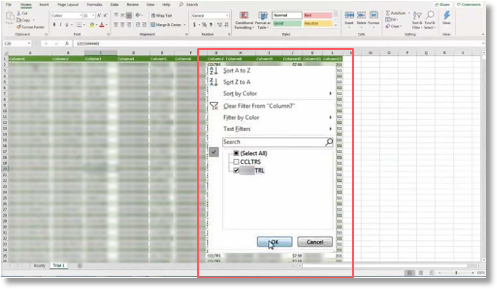
Filtered Results
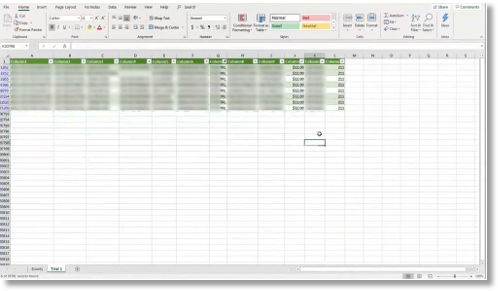
JPO Report Breakdown by SOC – XXXTRL
XXXTRL Count and Rate Sum
Select Ctrl+Shift+down arrow in Column J to obtain the XXXTRL count and rate sum.
Total XXXTRL Count = 8
Rate Sum = $96.00
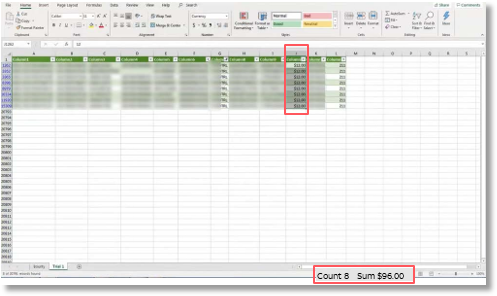
Validate count, rate, and charge on invoice
The invoice count, rate, and charge match the data on the report
Counts = 8
Rate = $12.00
Charge = $96.00
This validates the line item
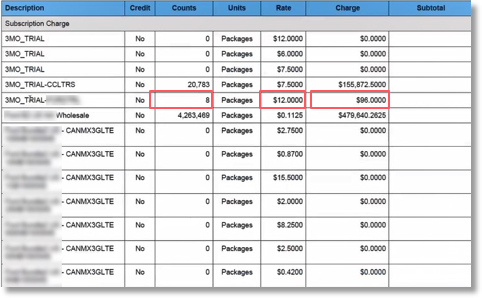
Customer Acquisition Bounty
Invoice Line Item Breakdown
The section near the middle of the invoice provides a breakdown of the following:
- Description (Customer Acquisition Bounty)
- Count of devices
- Rate
- Credits to customer
- Debits to customer
- Chargebacks, etc.
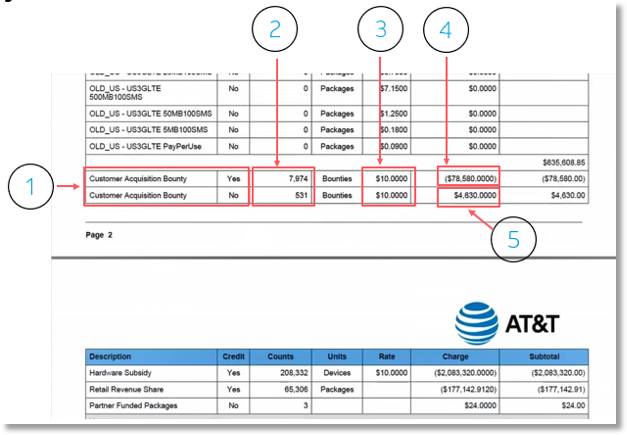
JPO Report Columns used for Customer Acquisition Bounty Invoice Validation
Column A/1: ICCID – For count totals
Column G/7: SOC
Column J/10: Rate
Column L/12: Bill Cycle
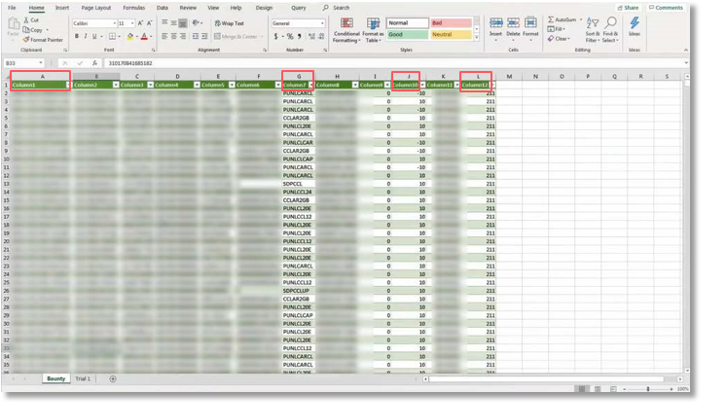
Note: Headers are not shown here, but will populate when loaded into database.
Validating Customer Acquisition Bounty Line Items – Count of Devices
Count of ICCID Devices on Report
Select Ctrl+Shift+down arrow in Column A to obtain the count of devices.
Total ICCID Count = 8505
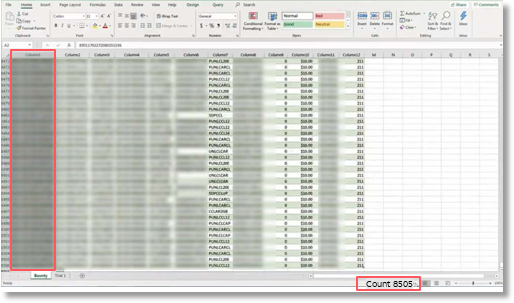
Validate Count of Devices on Invoice
The invoice device counts match the ICCD count on the report.
7974 + 531 = 8505
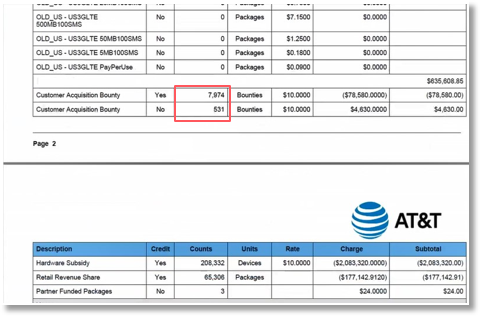
Validating Customer Acquisition Bounty Line Items – Revenue
Revenue
Select Ctrl+Shift+down arrow in Column J to obtain the Revenue Sum.
Count = 8505
Sum = $73,950
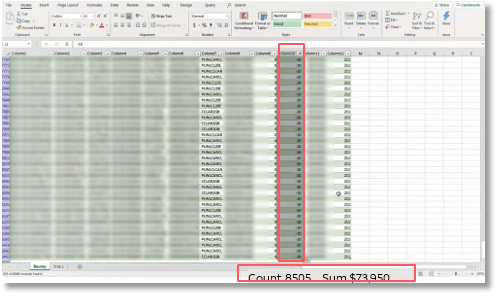
Validate Count and Revenue on Invoice
The invoice count and charge (revenue) match the data on the report.
Counts = 8505
7974 + 531 = 8505
Sum/Charge = $73,950
$78,580 – 4630 = $73,950 credit
This validates the Customer Acquisition Bounty line items.
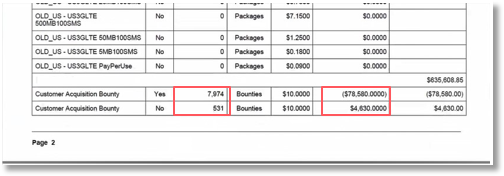
Settlement
Invoice Line Item
This section near the middle of the invoice provides the following:
- Description (Retail Revenue Share)
- Counts
- Adjustment Charge
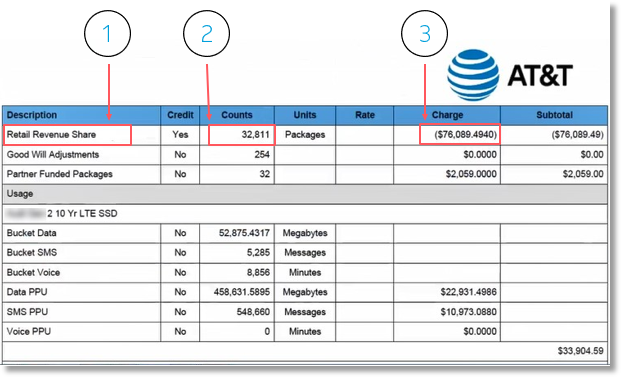
JPO Report Columns used for Settlement – Invoice Validation
Column A: CTN
Column B: SOC
Column E: Amount (credit or debit to customer)
Column H: Bill Cycle
Column L: Charge Type
(RS = Revenue Share)
Column M: Revenue Share Amount
In this example, Revenue Share is 10%. The amount in Column E multiplied by 10% = the Revenue Share in Column M.
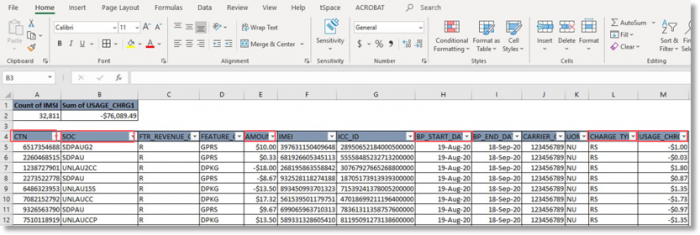
Validating the Settlement Line Item – Count
Count on Report
Select Ctrl+Shift+down arrow in Column B to obtain the count.
Count = 32811
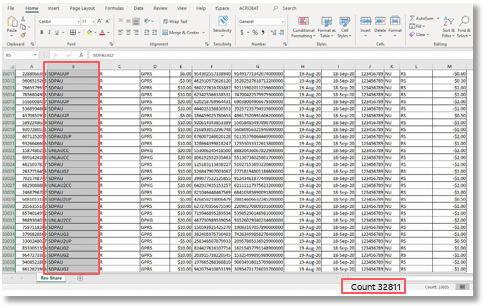
Validate Count on Invoice
The invoice counts match the count on the report.
Count = 32811
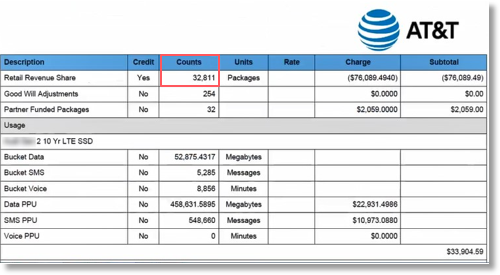
Validating the Settlement Line Item – Charge
Charge on Report
Select Ctrl+Shift+down arrow in Column M to obtain the sum.
Count = 32811
Sum = -$76,089.49
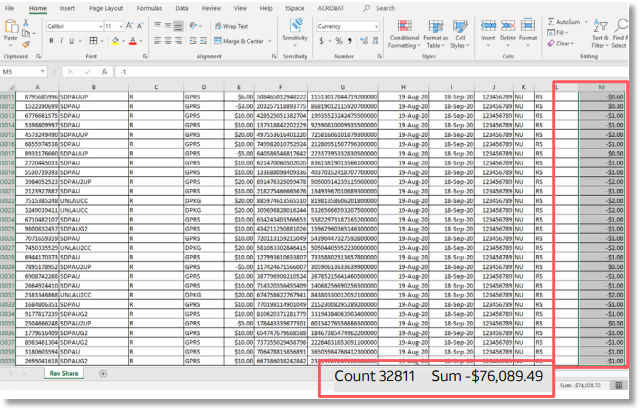
Validate Charge on Invoice
The invoice charge matches the charge on the report.
Count = 32811
Charge/Sum = -$76,089.49
This validates the Settlement line item.