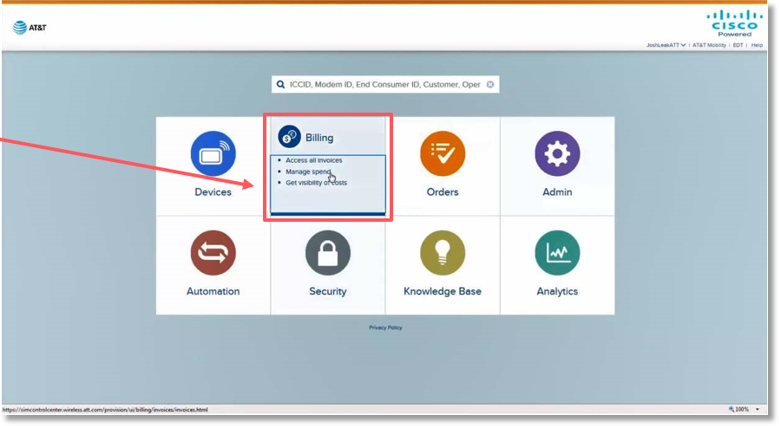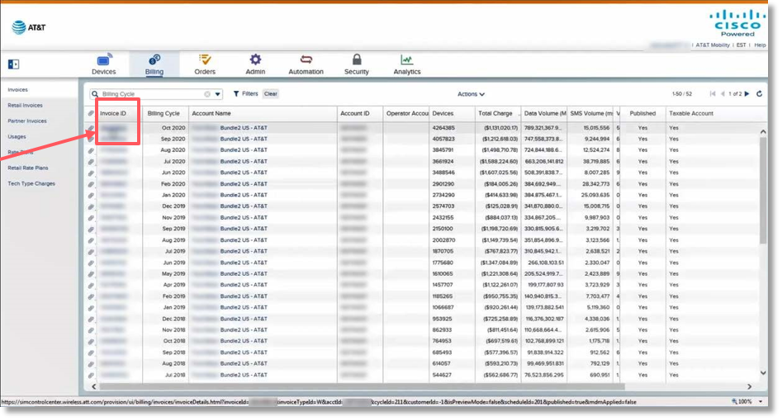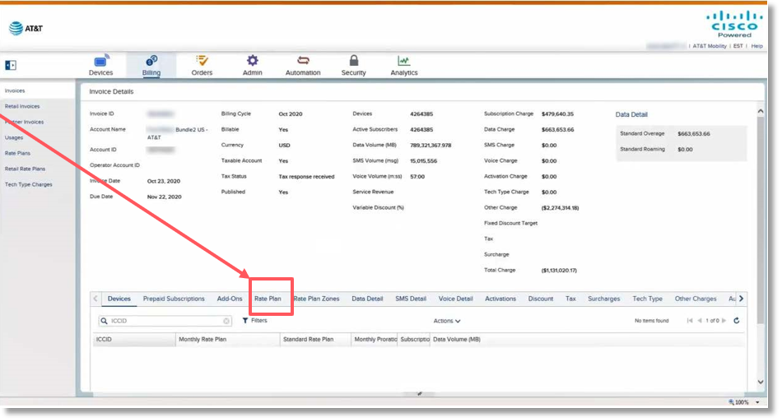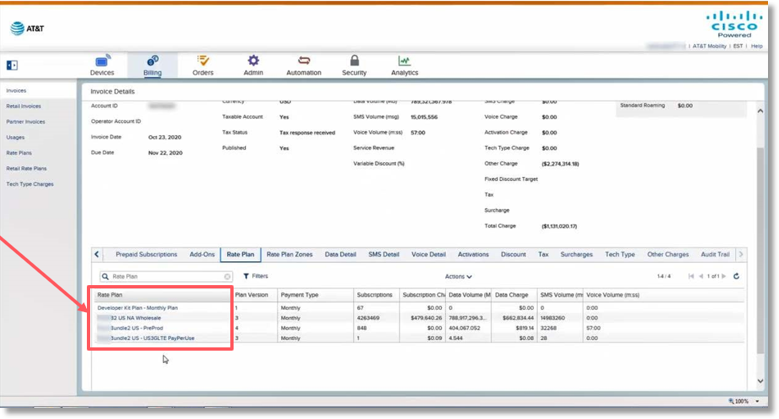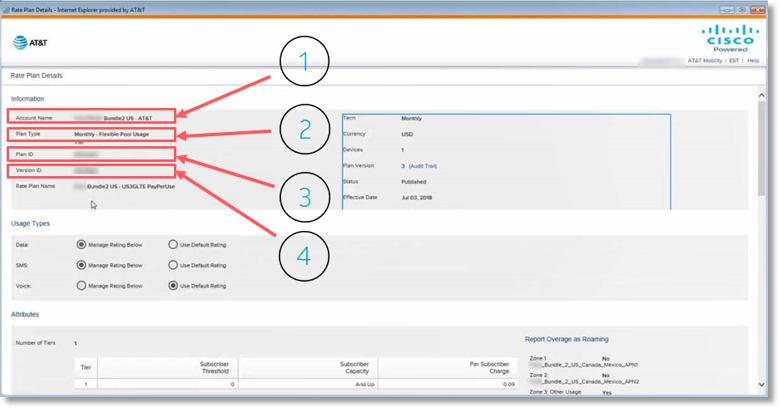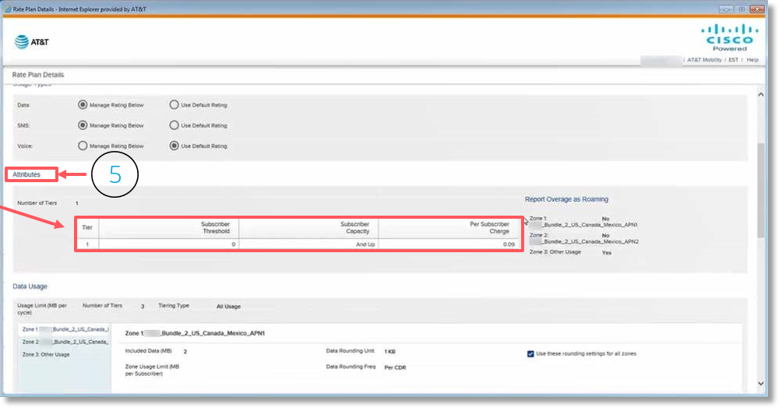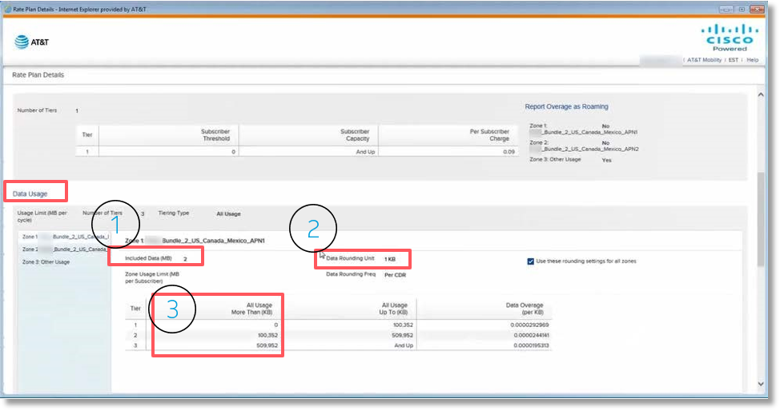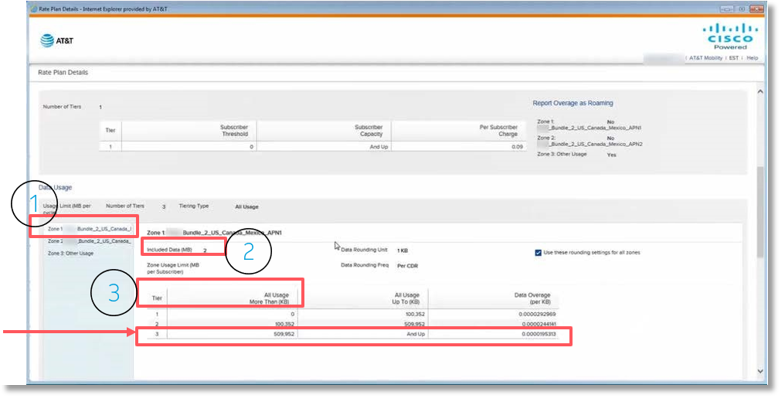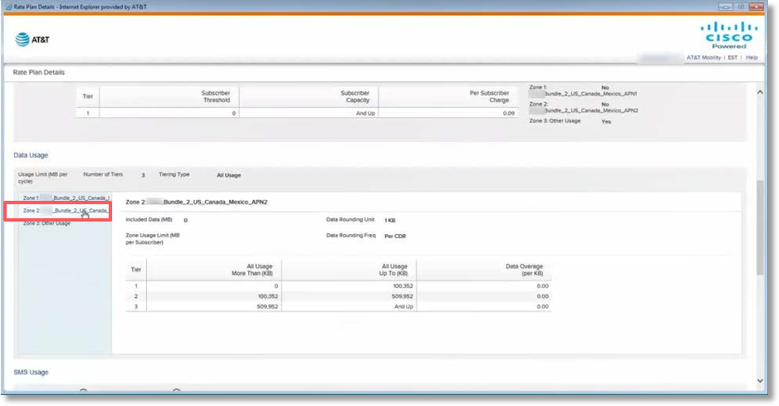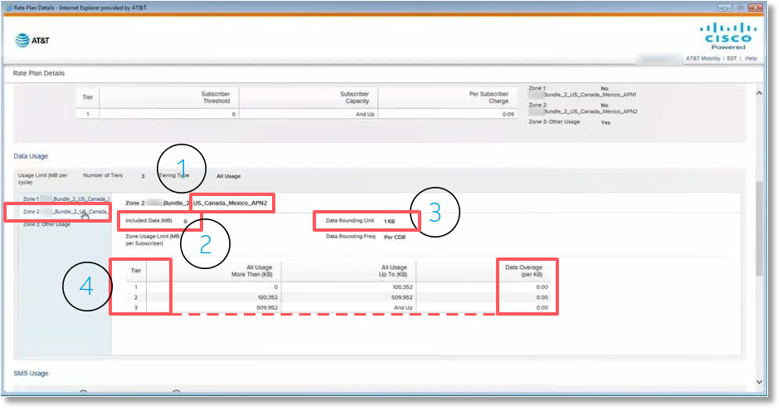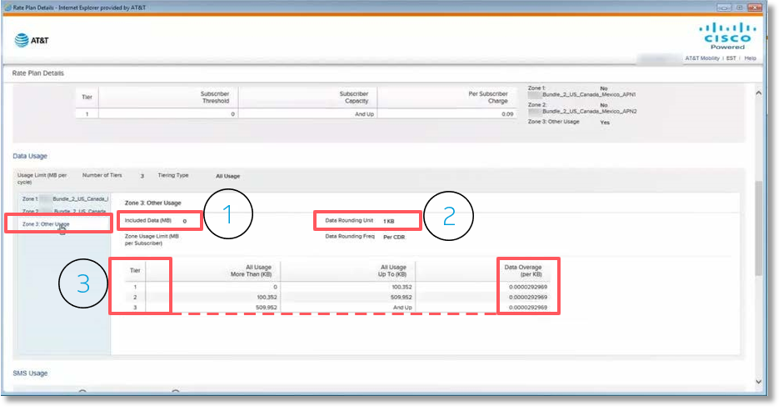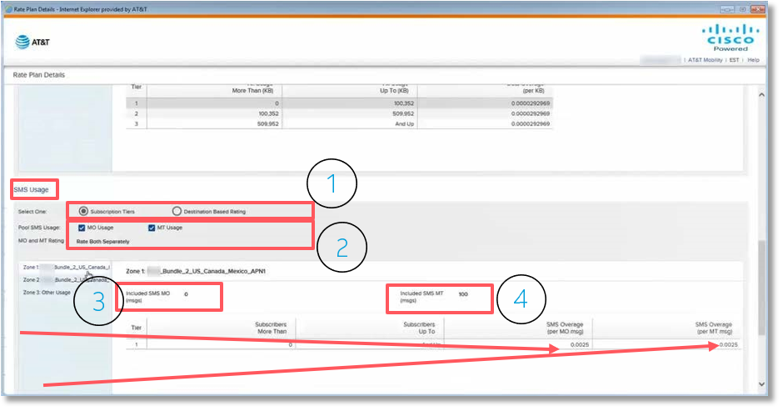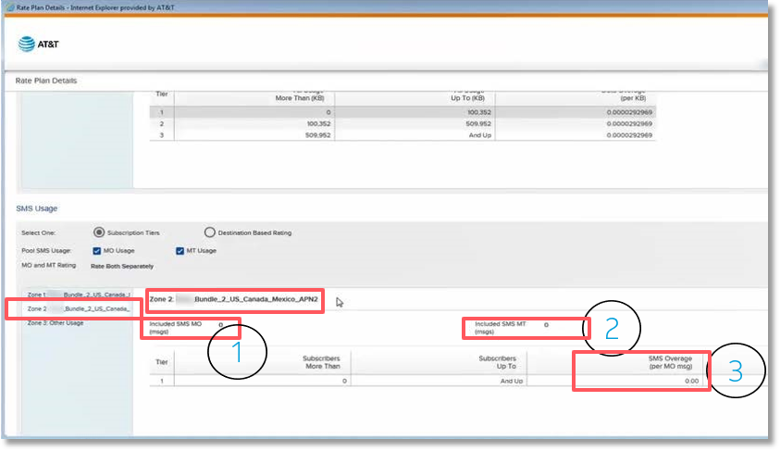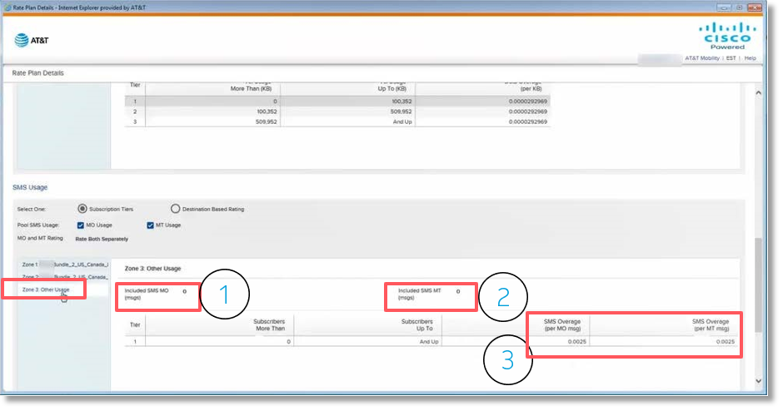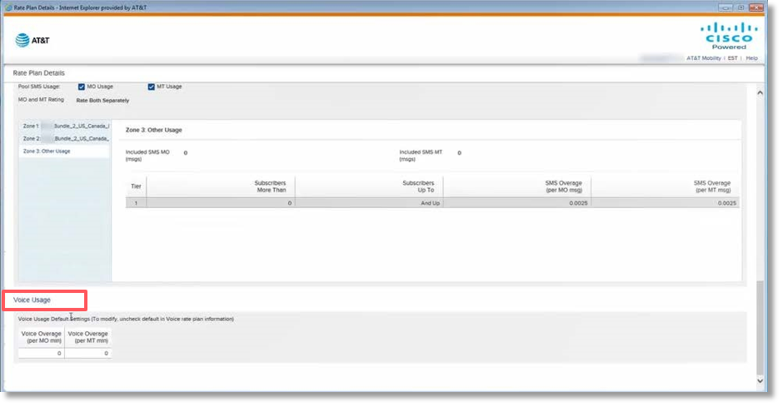Download Tutorial
Billing Analysis – Reviewing Rate Plan Details in AT&T Control Center
- Access AT&T Control Center.
- Select the Billing tab.
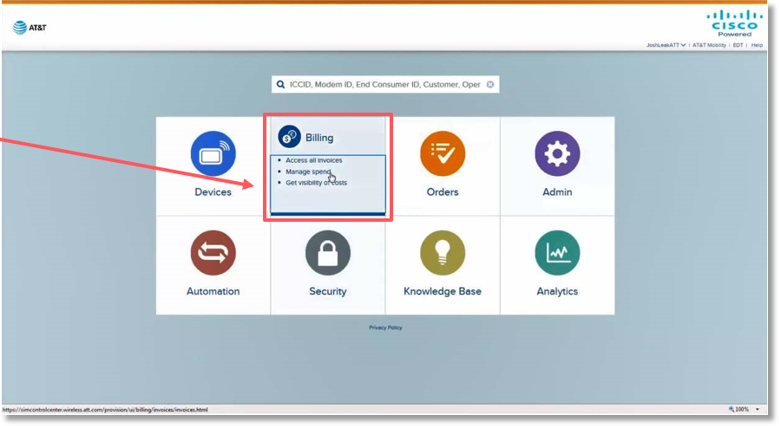
- Once you pull up the account, select the Invoice ID.
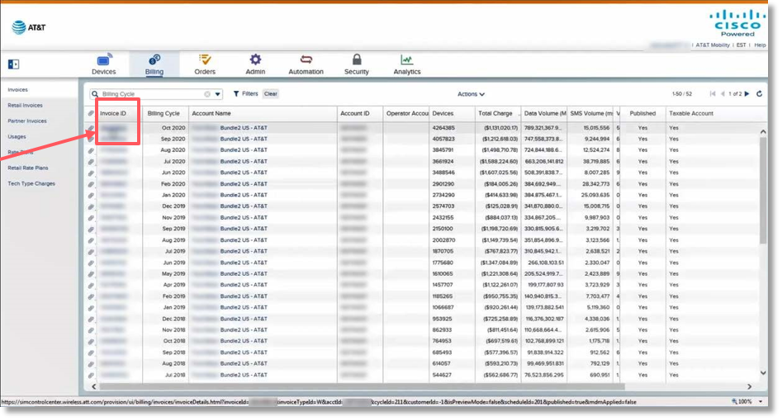
- Select the “Rate Plan” header in the bottom of the section of the screen.
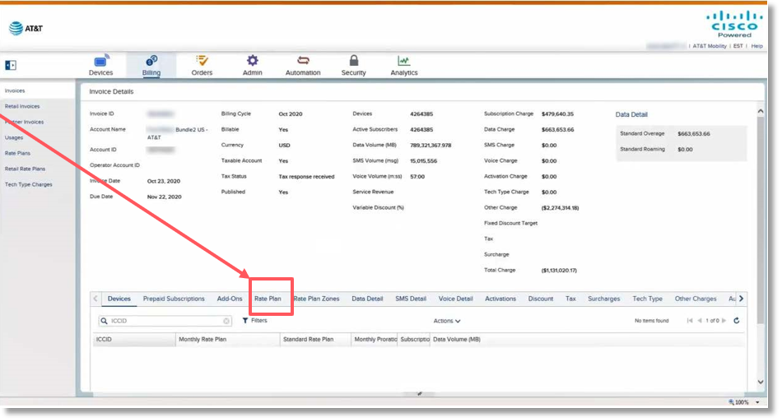
This screen lists the rate plans active for the bill cycle.
- Select the specific rate plan.
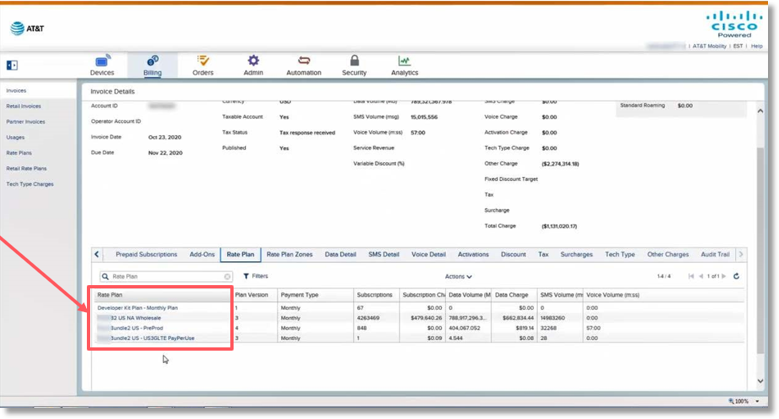
This will open a new window to give a description of the rate plan.
Rate Plan Details Window
The Rate Plan Details window provides:
- Account Name
- Type of rate plan
In this example, Monthly Flexible Pool.
- Plan ID
Will be helpful if you do reporting through additional JPOs (sometimes plan will be listed as plan ID, instead of Rate Plan name.)
- Version ID
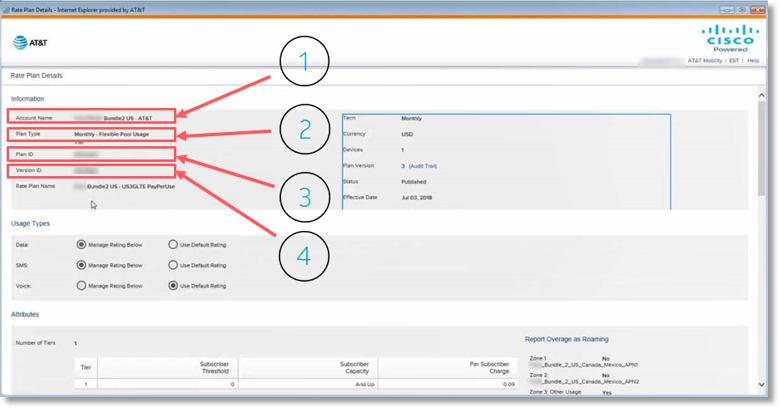
The Version ID is helpful if change is done to the rate plan during the month:
- This tells you what the plan is rated on and you have the ability to select the audit trail.
- This tells you when the plans went into effect.
- You can see the most current version in effect is version 3 – in effect since July 2018.
- You can see there were two versions prior to Version 3 – one that started 6/4/18 and ended 7/3/18. One that started 5/5/18 and ended 6/4/18.
- This allows you to rate accordingly if there are multiple versions in a bill cycle.
The Rate Plan Detail window also provides:

- Attributes
- Data Usage
- SMS Usage
- Voice Usage



With each of these different usage types, it is going to give an overview of what the plan includes.
Data Usage
In this example, within Zone 1, the home zone:
- 2 MB included usage.
- If there is any kind of rounding done, it is rounded by the KB.
- The screen shows the overage rate associated to the home zone.
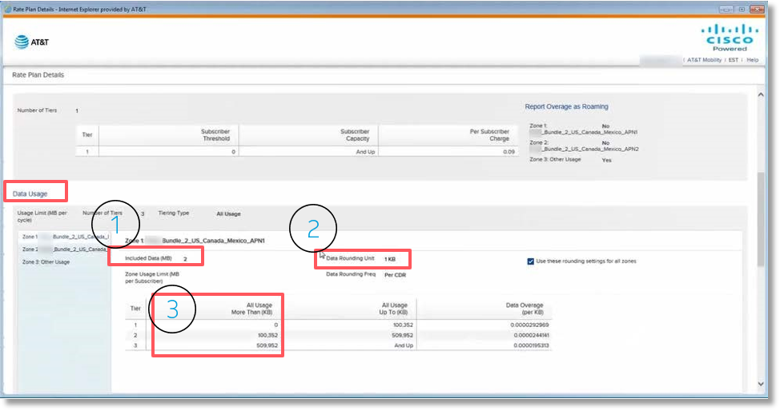
You can see there are 3 different zones in the left column.
- Zone 1- Home Zone is highlighted.
- 2 MB included usage is shown on the screen.
- Usage determines tiering.
- For example, usage was above 509,000 KB, so customer fell to 3rd tier rate by KB.
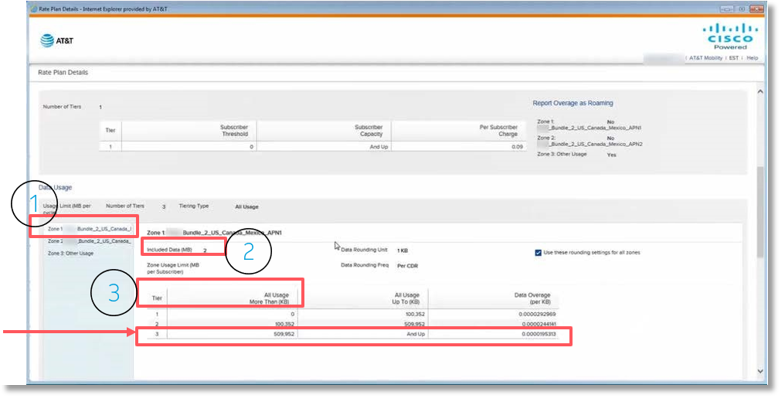
Zone 2 is APN2
- This is Retail Usage.
- With Retail Usage, the End Customer is charged – not the Wholesale partner.
- This is where REV Share comes in.
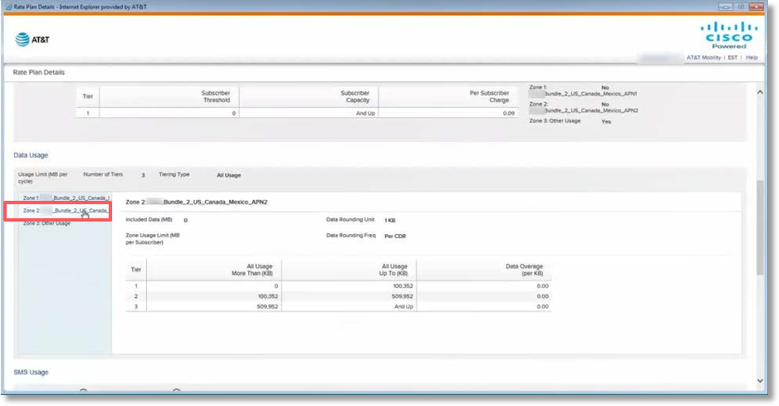
Zone 2 is highlighted and selected.
- This screen provides the description – US, Canada, Mexico, APN2 (retail).
- Amount of included usage: 0 MB is shown.
- Rounding is done at the KB mark.
- These are tiers, but the rates are 0.
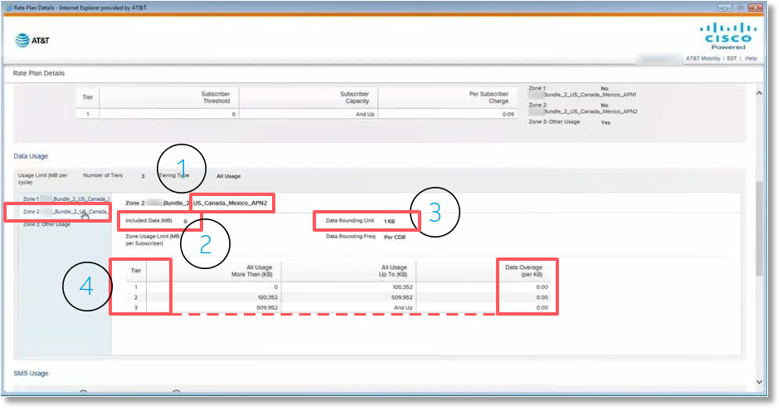
With Data Usage, there will be a Fall Out Zone – Zone 3 Other Usage. This is a catch all. If there is usage that comes through that is not part of any of the established zones, then it will be in this Fall Out Zone. This zone is highlighted and selected.
- The screen shows 0 MB included usage.
- Rounding is done at the KB mark.
- The overage rate is provided. Even though there are 3 tiers listed, the rates do not change. If usage occurs in this fall out zone, it will always be the listed rate her, per KB.
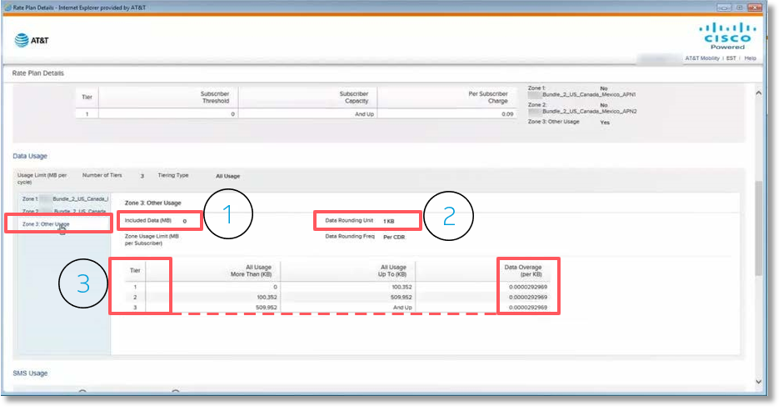
This process allows you to validate the details of the data usage on an invoice for a particular rate plan.
SMS Usage
As shown earlier, there is also a section for SMS usage. Zone 1 is highlighted and selected.
- This section shows a summary of the rate plan, indicating subscription tiers.
- SMS will include Mobile Originating (MO) and Mobile Terminating (MT), but rate separately.
- Included SMS MO, if any, and the overage rate will be shown.
- Included SMS MT will be shown. This example shows 100, overage rate .0025.
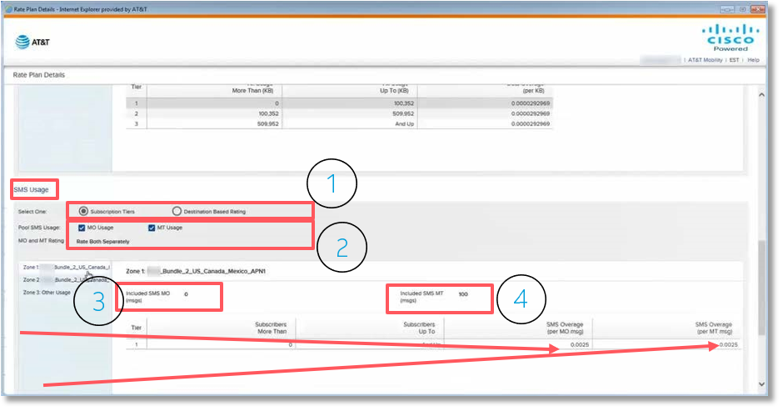
Zone 2 in the left column is APN2. This is Retail Usage Zone 2 is highlighted and selected.
- With Retail Usage, the End Customer is charged – not the wholesale partner.
- The screen shows:
- 0 SMS MO included usage.
- o SMS MT included usage.
- No rates are charged.
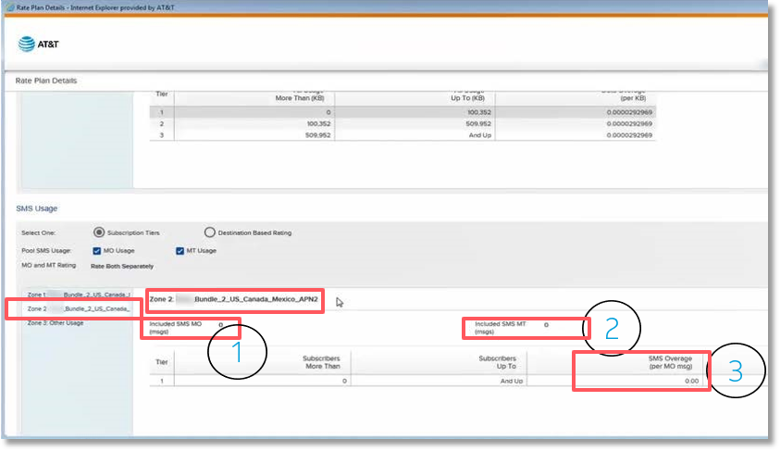
SMS Usage will contain a Fall Out Zone – Zone 3 Other Usage. If anything comes in that is not a part of the established zones, that usage is rated accordingly and is at a pay per use level. This Zone is highlighted and selected.
- The screen shows:
- 0 SMS MO included usage.
- 0 SMS MT included usage.
- In this example, the overage rate is .0025 for both MO and MT.
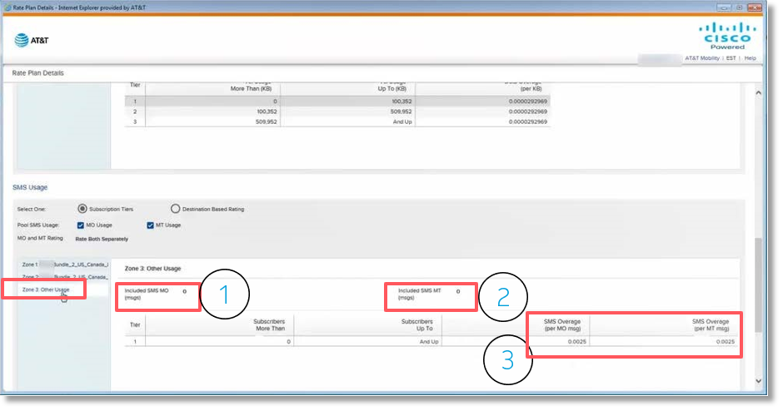
This process allows you to validate the details of the SMS usage on an invoice for a particular rate plan.
Voice Usage
The last section is Voice Usage.
- This particular rate plan did not have voice.
- If you had a customer that did have voice usage, you would go through the same process as outlined in Data and SMS Usage above to establish what was included, what the rates are, and review the invoice accordingly.
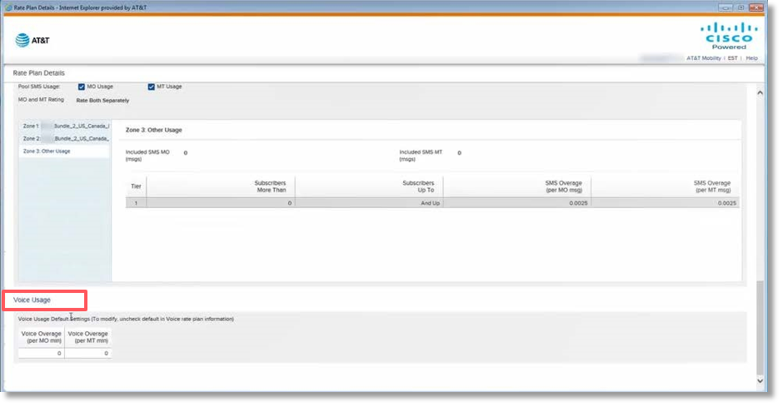
This process allows you to validate the details of the voice usage on an invoice for particular rate plan.