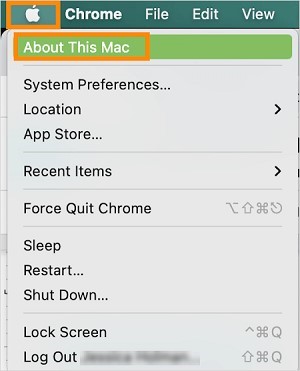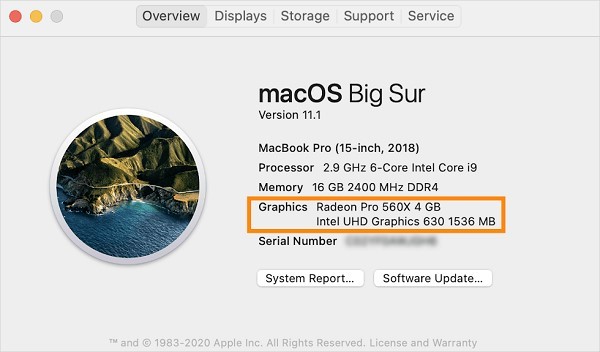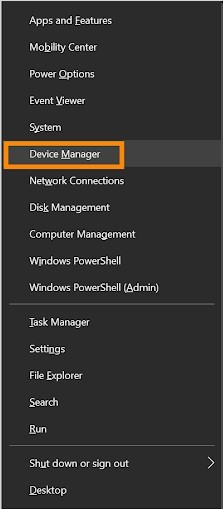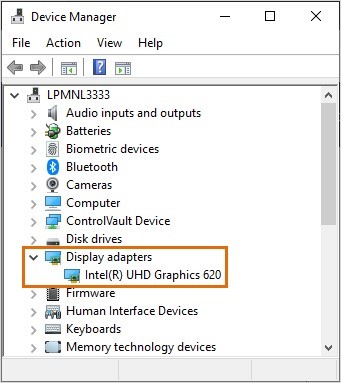AT&T Office@Hand Video Virtual Background System Requirements for Desktop and Web
Article #67143
This article lists the system requirements to run the Virtual Background feature for AT&T Office@Hand Video on desktop and web.
Virtual Background in AT&T Office@Hand Video is a resource-intensive feature. To make the most of this feature, check your system to ensure you meet the minimum requirements.
| OS |
Windows 10 v1809 or later
macOS 10.15 Catalina or later |
| Processor |
At least 4 cores |
| Clock Speed |
At least 2.3 GHz per core |
| RAM |
8 GB or more |
| GPU Type |
Mid-range, dedicated |
How to run a performance test
AT&T Office@Hand Video runs a performance test the first time you try to enable Virtual Background on the web or on the desktop application.
The performance test measures the average number of video frames that are processed by your computer with Virtual Background enabled. If the average number of frames generated during the measurement is below 10 frames per second, the test will fail and will instruct the user to try again.
If you meet the system requirements but the performance test fails, try the following steps:
- Disable HD video output.
- Close any browser tabs or applications that you don’t need to use alongside AT&T Office@Hand Video. Afterward, try the performance test again. Navigate to More > Settings > Virtual background, and re-run the test.
- Try taking the test before the meeting:
- Navigate to Settings via the left-hand navigation bar
- Select Video from the left panel
- Click on Edit to the right of Video meeting settings
- Select Virtual background
NOTE: Often, taking the test multiple times in rapid succession will allow the test to pass.
However, please note you may have lower performance when using the feature.
How to verify your graphics processing unit (GPU) type
The graphics processing unit (GPU), also known as a video card or graphics card, is a specialized electronic circuit that allows your computer to create images, videos, and animations.
There are two forms of GPU in computers: dedicated graphics card or discrete and integrated graphics. The AT&T Office@Hand app desktop and AT&T Office@Hand Video web require that you have a discrete GPU to run the virtual background feature in an AT&T Office@Hand Video meeting.
How to verify your GPU type for Mac
- Click the Apple menu at the top left.
- Click About This Mac.
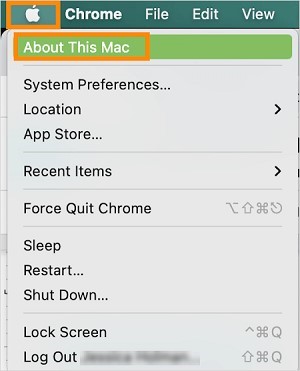
- Look under Graphics to view the GPU that’s currently in use on your Mac.
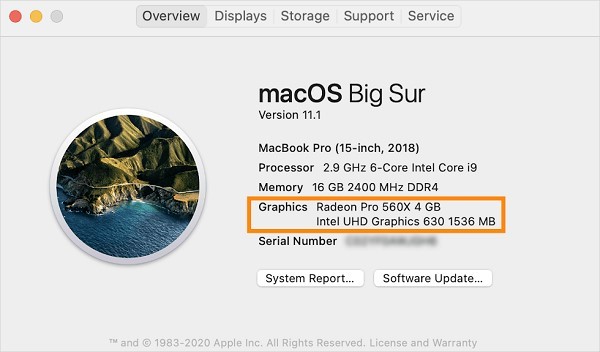
How to verify your GPU type for Windows
To verify the type of GPU on your Windows computer, follow these steps:
- Hit the Windows + X keys on your keyboard, then click Device Manager.
OR
Click the search button, type device manager, then click Device Manager.
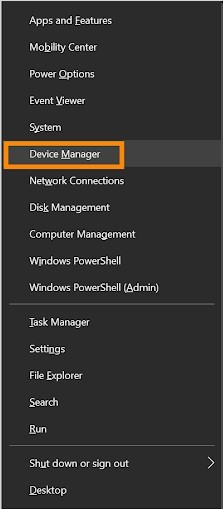
- Click the arrow next to Display adapters.
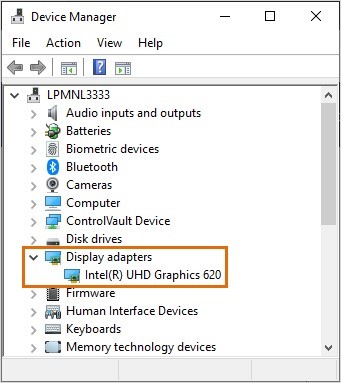
- In an Intel-based Windows computer, if you only have one device listed under Display adapters, your computer uses an integrated graphics card. If you see more than one device, your computer has a discrete graphics card.
- If you only have one adapter listed in an AMD-based Windows computer, it can be more difficult to determine whether it is a discrete or integrated graphics card.
To learn more, you can visit the AMD website or perform an online search for your GPU model.
Keywords: Virtual Background, AT&T Office@Hand Video, minimum requirements, system requirements
Was this page helpful? Yes No