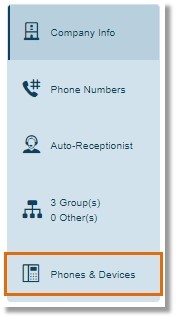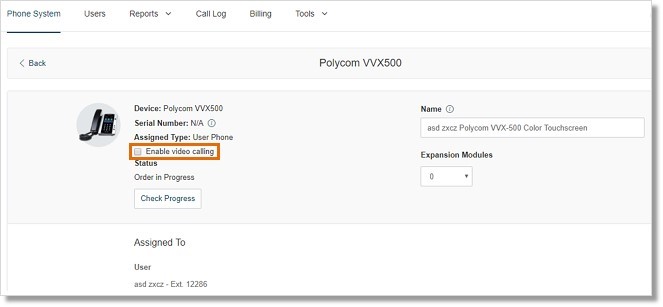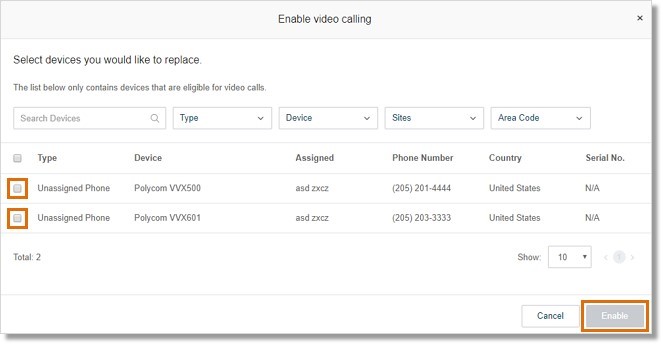AT&T Office@Hand: Polycom – Enable Video Calling via web
Article #10805
How to enable and make video for internal point-to-point calls via web?
Polycom – Enable Video Calling via web
Polycom – Make Video Calls
Polycom – Enable Video Calling via web
AT&T enables supported Polycom desk phones and detachable cameras to make internal extension to extension calls with video.
Making internal calls with video can be made using supported Polycom VVX 500/501/600/601 and Polycom VVX cameras. The following topics are discussed in the article:
This is an on-demand feature available to AT&T Office@Hand Premium and Enterprise subscribers.
This feature does not require new firmware, but needs:
- Any of the following desk phones that support detachable cameras:
Polycom VVX 500/501/600/601
- A Polycom VVX camera (USB-connected) Specifications:
- Supports 720p resolution
- H.264 video encoding
- Decodable H.264 Baseline Levels: 1, 1b, 1.1, 1.2, 1.3, 2
- Physical privacy shutter
- Adjustable tilt control
- LED for state
The following features do not have video support:
- Call Monitoring, Barge, Whisper
- Call Park
- Call Switch
- Paging
- SLG
- Limited Ext
- Common Phone
Note: Video calling is NOT supported when specific features are invoked or when calls are created using types of line such as SLG, Common Phone (without Hot Desk), Limited Extension (without Hot Desk).
Internal extension to extension video calls can be made once the feature has been enabled by Support. The Account Administrator can then enable video calling for one or several Users.
Enabling Video Calling for a User
Enabling Video Calling for Several Users
Enabling Video Calling for a User
- Log in to your Office@Hand account.
- Click Phones & Devices.
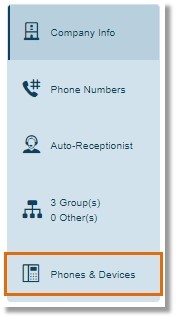
- Click the Polycom phone that needs to be enabled for video calling.
- Check Enable video calling.
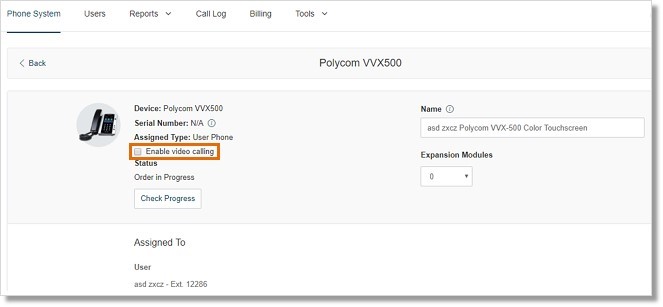
- Click Save.
Enabling Video Calling for Several Users
- Log in to your Office@Hand account.
- Click Phones & Devices.
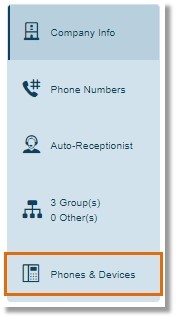
- Check the devices that need to be enabled for video calling, then click Enable.
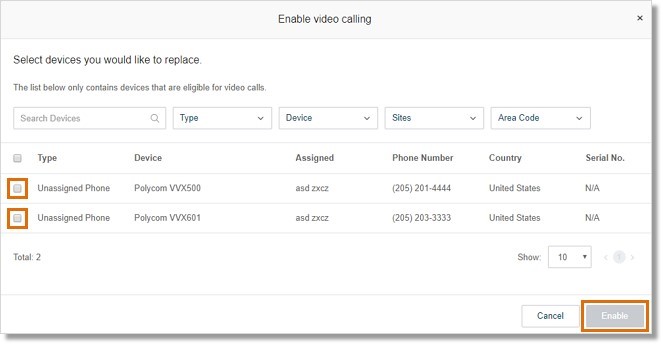
Polycom-Make Video Calls
How to make video calls using Polycom desk phone?
You can start making video calls using your Polycom VVX 500/501/600/601 once the feature has been enabled by both Support and your Account Administrator. A new softkey appears on the Polycom desk phone.
- This key is only available in idle state and will show “Audio Mode” when video is enabled
- Select ‘Audio Mode’ to make audio-only call
- Toggle the ‘Audio Mode’ softkey to show “Video Mode”
- All calls made after selecting “Audio Mode” will remain audio only until a user switches to “Video Mode” using the softkey
- Softkey will be removed from phone when the Administrator disables video calling option on the AT&T account.
Video calling is NOT supported when specific features are invoked or when calls are created using types of line such as SLG, Common Phone (without Hot Desk), Limited Extension (without Hot Desk).
Keywords: 10805, 10806, deskphones, Polycom, VVX 500/501/600/601, video calls, internal calls, VVX camera, enable video calling
Was this page helpful? Yes No