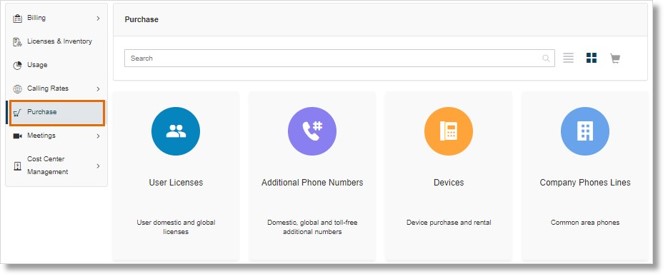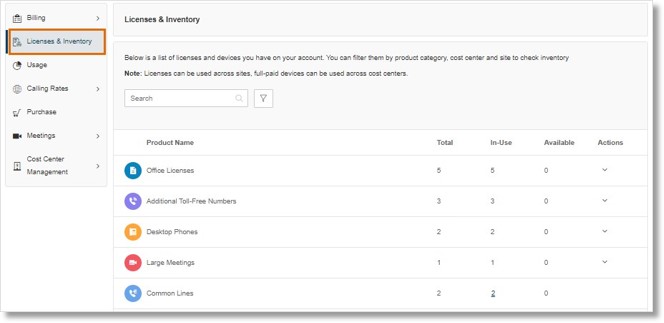AT&T Office@Hand License Management Overview
Article #53521
This article discusses managing and purchasing AT&T Office@Hand licenses and devices.
AT&T Office@Hand License Management allows administrators to manage and purchase licenses and devices.
Features
- Purchase multiple items in one transaction
- Consolidated purchasing statement
- Consolidated inventory view provides complete visibility into licenses
- Allows administrators to purchase licenses now and set up later
- Restrict purchasing option to authorized admins only
Who are Authorized Admins?
Only Account Super Admins and Billing Admins have the “Purchase Licenses and Devices” permission by default. Other custom roles assigned this permission are also considered “Authorized Admins”.
Authorized administrators can purchase new licenses in a centralized interface. Go to Billing, then click Purchase. These are some of the licenses you can purchase:
|
User Licenses
|
Additional Phone Numbers
- Additional Local Numbers
- Additional Toll-Free Numbers
|
|
Devices
- All available Avaya, Cisco, Polycom, Unify, and Yealink devices
|
Meeting Add-ons
|
|
Company Phone Lines
- Common Lines
- Limited Extensions
|
|
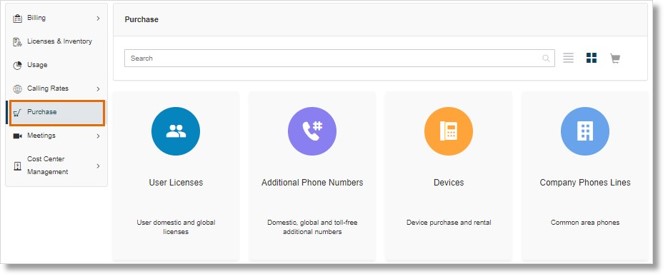
Once you select the number of licenses you wish to purchase, click Add to Cart. Once you are complete adding all licenses you wish to purchase to the shopping cart, click Checkout, then follow the next steps to finalize the purchase.
To review all the licenses and devices you already have in your account, go to Billing, then click Licenses & Inventory. Here you can review the total licenses and devices available in the account, how many are in-use, and how many are still available. This summary view enables you to make informed purchasing decisions depending on your needs.
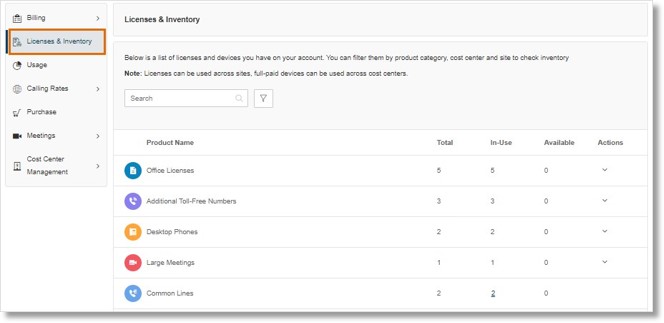
Key Words: AT&T Office@Hand, Overview, License Management, billing
Was this page helpful? Yes No