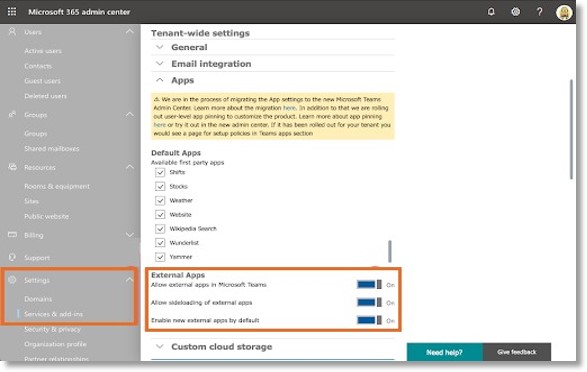AT&T Office@Hand for Microsoft Teams Overview
Article #30633
This article provides information about AT&T Office@Hand integration with Microsoft Teams including its features, availability, limitations, and requirements.
Microsoft Teams users can now seamlessly use AT&T Office@Hand with Teams Desktop and web apps to make calls and start video and audio meetings.
Features
- Initiate a AT&T Office@Hand call from a direct, group, & team chat.
- Start and join AT&T Office@Hand video and conference meetings from within Teams direct, group, &team chat.
- Supports the desktop and the web version of MSFT Teams.
- Make AT&T Office@Hand the default app for your audio and video communications within Microsoft Teams using the O365 chrome extension.
- Send SMS messages, view call history and more within Teams using the O365 chrome extension.
Availability
This feature is available to all AT&T Office@Hand editions.
Limitations
AT&T Office@Hand for Microsoft Teams currently does not support Teams mobile app.
To start using the AT&T Office@Hand message extension, the extension must be installed into each conversation you want Office@Hand functions in.
Teams preview won’t open in Safari.
Requirements
Enable External Apps
Administrator should enable the External Apps in the Microsoft Office 365 admin center. This is to allow Microsoft Teams users to install AT&T Office@Hand for Microsoft Teams.
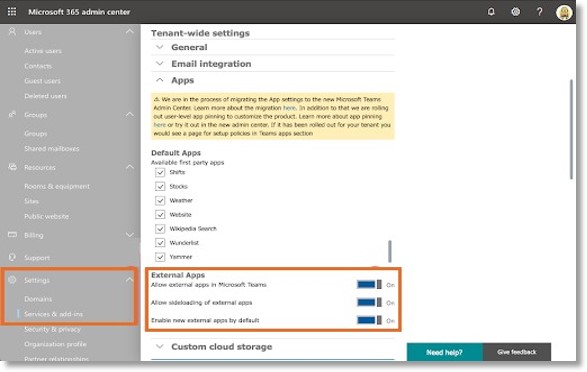
Grant Admin Consent
Administrator should also grant Admin Consent in the Azure AD admin center. This is to allow the AT&T Office@Hand app to access Microsoft Teams contacts.
- Click Azure Active Directory > Enterprise applications.
- Search and click AT&T Office@Hand.
- Review and grant admin consent. Accept AT&T Office@Hand permissions request when prompted.
How to Install AT&T Office@Hand for Microsoft Teams
- Install the AT&T Office@Hand app from Teams store.
- Click the AT&T Office@Hand icon under the compose box to start.
- Login to the AT&T Office@Hand account and Authorize your Microsoft account when prompted.
Note: Make sure you are authorizing the same Microsoft account as the Teams login account.
Key Words: 30633, microsoft teams, ms teams requirements, enable teams
Was this page helpful? Yes No