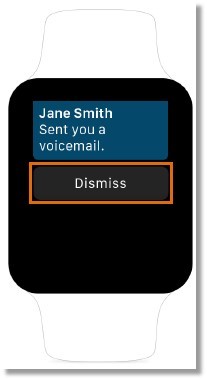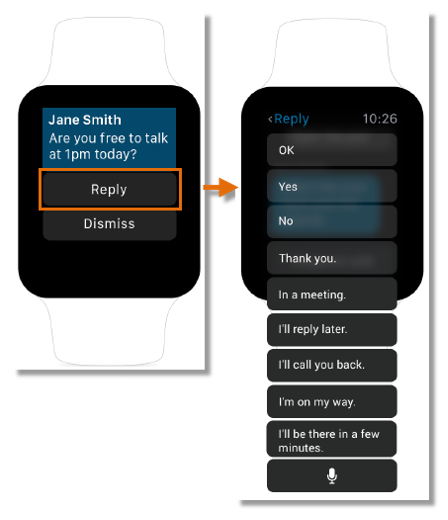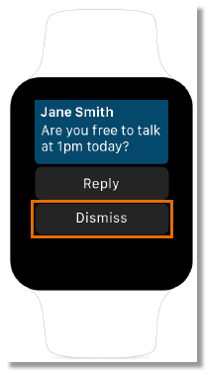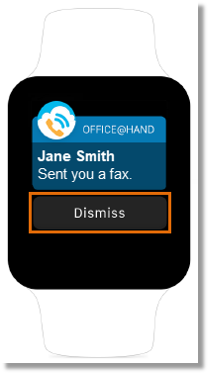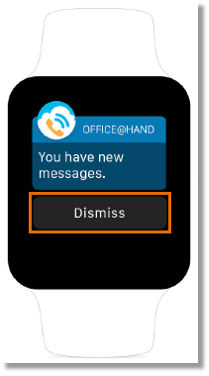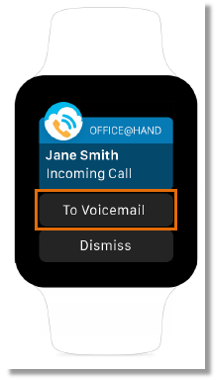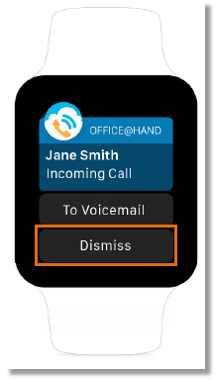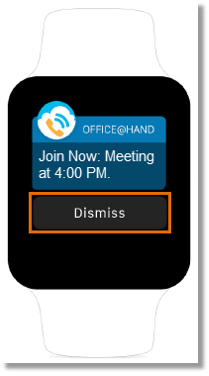AT&T Office@Hand for Apple Watch Support
Article #8685
Note: Apple watches with 10.1 version can no longer use AT&T Office@Hand.
Can I install and use the AT&T Office@Hand app on my Apple Watch?
Office@Hand for Apple Watch Features
Get an instant notification when a call, fax or message arrives
Options when receiving a voicemail message notification
Options when receiving a text message notification
Option when receiving a fax message notification
Options when multiple messages arrive
Send incoming calls to voicemail or dismiss the call when you are not available
Option when an incoming call arrives
Get a reminder on any Office@Hand video conference or dial-in meeting
Option when receiving a Join Now notification
View the Apple Watch User Guide here: Apple Watch User Guide
Note: By default, iOS will send 3rd party app notifications to the your Apple Watch, and not your phone, if your phone is locked. This is Apple’s iOS native behavior and Apple does not provide 3rd party applications a way to control where to send notifications. If you want to use the Office@Hand app on your Apple Watch and at get all Office@Hand notifications on your phone at the same time, you must force all notifications for a 3rd party app to only go to the phone. In the Watch App on your phone, go to My Watch > Notifications. Scroll down until you see Office@Hand under the MIRROR IPHONE ALERTS FROM: section and disable it for the Office@Hand app.
IMPORTANT: If you disable Office@Hand from the “MIRROR IPHONE ALERTS FROM” section of your “My Watch” settings, you will no longer get any notifications from the Office@Hand app on on your Apple Watch. For more information about notifications on your Apple Watch, visit Apple’s documentation.
Options when receiving a voicemail message notification
- Dismiss/ignore calls
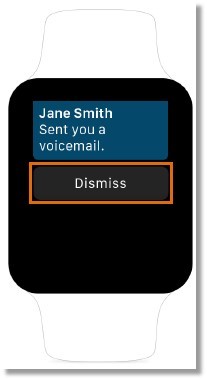
[back to top]
Options when receiving a text message notification
- Reply with a canned message.
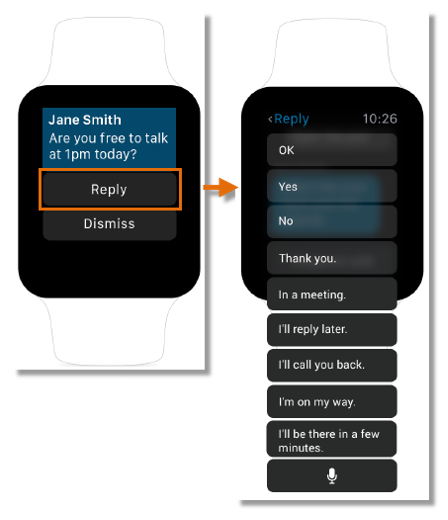
- Dismiss.
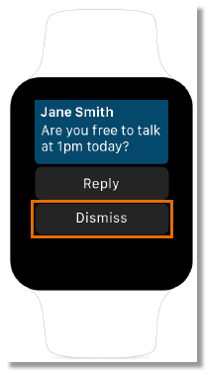
[back to top]
Option when receiving a fax message notification
- Dismiss.
Fax cannot be viewed from an Apple Watch.
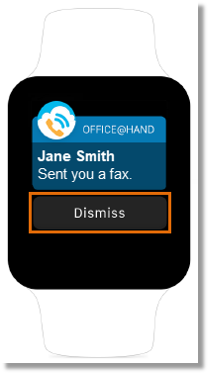
[back to top]
Options when multiple messages arrive
- Dismiss.
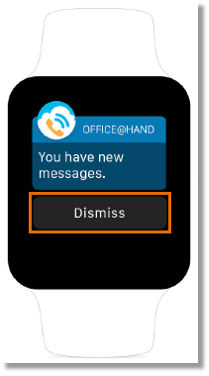
[back to top]
Options when an incoming call arrives
- Send caller to voicemail.
When you tap To Voicemail, you will be redirected to the Apple Watch Home Screen, and your caller will be routed to your voicemail.
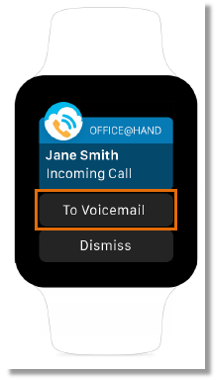
- Dismiss/ignore calls.
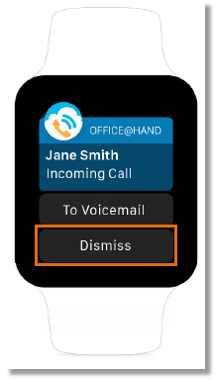
[back to top]
Options when receiving a Join Now notification
- Dismiss
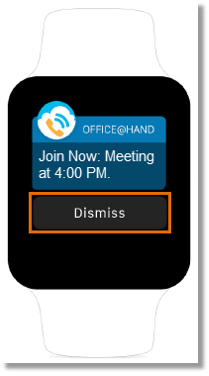
[back to top]
Keywords: apple watch, watch, iphone watch, 8685
Was this page helpful? Yes No