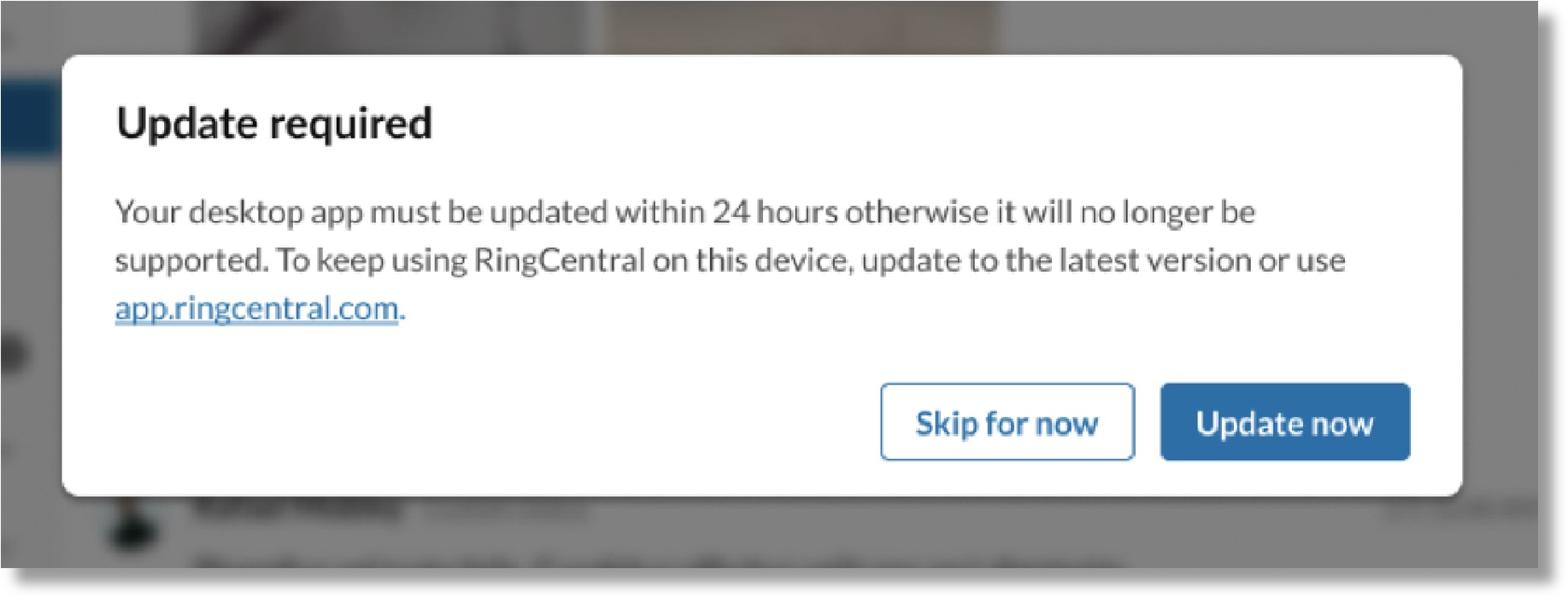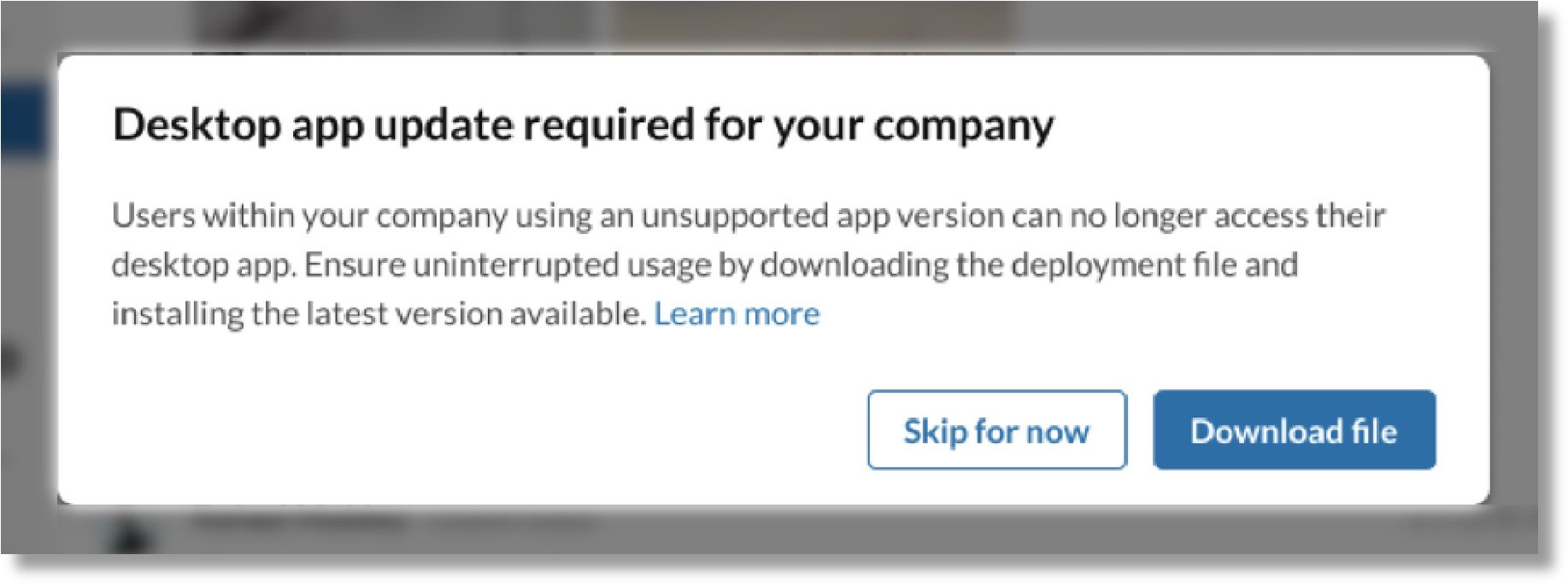AT&T Office@Hand Desktop Lifecycle Policy for Admins
Article# 96506
This article provides information about updating the AT&T Office@Hand Desktop for admins.
To ensure you’re accessing the latest features, security and performance updates, and bug fixes for AT&T Office@Hand products, AT&T Office@Hand is enforcing a new minimum version requirement for the desktop app. AT&T Office@Hand releases updates to the desktop and web app approximately once a month. Your AT&T Office@Hand Desktop will be considered:
- Outdated when it hasn’t been updated in 6 months.
- Unsupported when it hasn’t been updated in 9 months
After 9 months without an update to your desktop app, you’ll be required to update to a newer version to continue accessing it. The web app is automatically updated to the most recent version, and can still be used if you lose access to your desktop app. You can check for available updates anytime, or you’ll be notified in your desktop app when your version becomes outdated or unsupported.
NOTE: To keep AT&T Office@Hand current in a quickly changing market, support lifecycles are subject to change at any time, with or without notice, at the sole discretion of AT&T Office@Hand.
What to expect if you’re using an older app version
Your app version is outdated after six months, but it won’t become unsupported until it hasn’t been updated for nine months. A banner will appear in the top menu bar of the desktop app letting you know when an update is available for your company. Update your app before it becomes unsupported to avoid losing access.
NOTE: When you receive notifications and warnings about your desktop app version becoming outdated or unsupported, check the version your users are on and be sure to roll out the latest update to avoid interruption of work.
When Auto-update is on
When you’re using an outdated version of the desktop app, you’ll receive a banner notification in the top menu bar of your desktop app. Click Download latest version to update your app to the latest version.

You’ll receive another notification warning if your version will soon be unsupported. If you dismiss this warning, you’ll be reminded after a few days. Click Update now to update.

If your version becomes unsupported (after 9 months with no update), you’ll be required to update your version to access the desktop app. You can choose to Skip for now or click Update now. If you skip the update, you’ll be able to use the app for another day without updating and then you’ll be prompted again without the option to skip. When your version is unsupported, you can’t use the desktop app, but you can still use the AT&T Office@Hand Web.
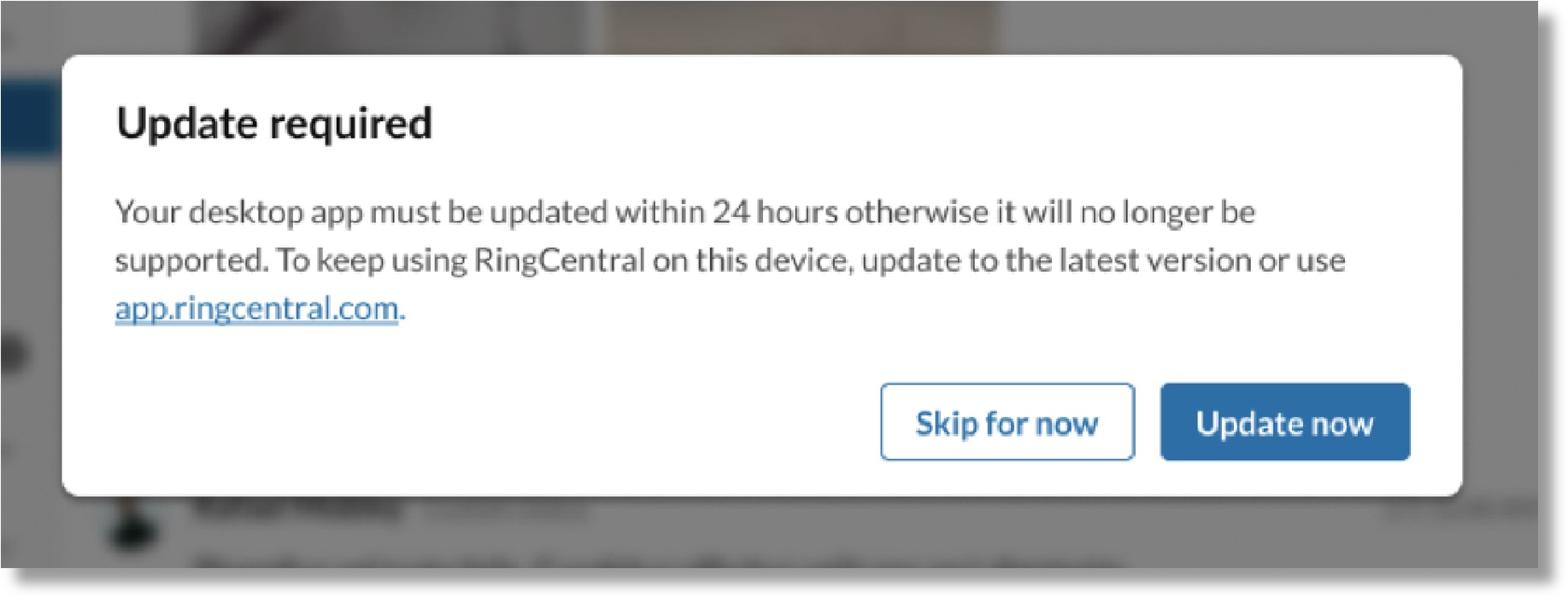
When Auto-update is off
If your users are on an outdated version of the desktop app, you’ll be notified by a banner in your top menu bar when there is a new version available for your company. Click Download latest version to access the download page, where you can choose which build to download and install for yourself and your users. At this time, your users can still use the desktop app until their version becomes unsupported. Deploy the update to your users to make sure there isn’t any interruption to work.

You’ll be notified by a banner in your top menu bar before your version becomes unsupported. Click Download latest version to access the update file and install it for yourself and your users. Your admin login credentials will be required to install.

When your app becomes unsupported, you’ll receive a notice letting you know an update is required before you can continue using the desktop app. You can choose to Skip for now or click Download file. If you skip the update, you will be able to use the app for another day without updating and then you’ll be prompted again without the option to skip.
When you receive this notice, users in your company are likely also using unsupported versions and will receive the same notice. They can also choose to skip for another day, then will lose access until an update has been deployed. Deploy the update to your users as soon as possible to avoid an interruption to their work. Once the version is unsupported and users can’t use the desktop app, they can still use the AT&T Office@Hand Web in their web browser until the app update is complete.
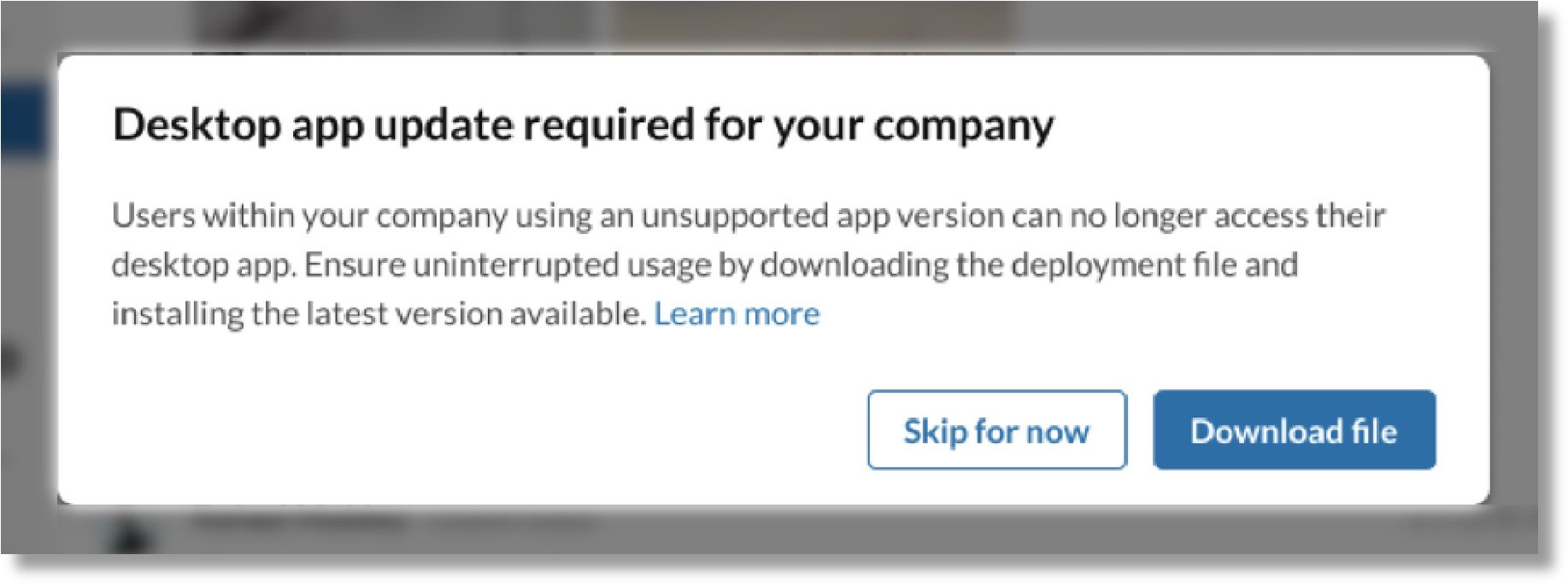
Frequently asked questions
Where can I get an Auto-update build so I don’t need to worry about maintaining updates for my users in the future?
Go to the AT&T Office@Hand Downloads page to download the updatable AT&T Office@Hand App. Make sure you uninstall the existing AT&T Office@Hand App for your users before installing the new version.
NOTE: Auto-update works on Windows only.
How do I know which of my users are using an outdated or unsupported app version?
Admins have access to a user app version report in the AT&T Office@Hand Desktop. If you have several users in your account on an unsupported version, you’ll be notified by a warning banner at the top of your AT&T Office@Hand App:

You can also access the report in Settings at any time to check the status of your users.
Why does my user have two versions of the AT&T Office@Hand App on their machine?
This can happen when a user is allowed to install apps on their machines on their own, or when a new version is installed without deleting the older version. The most common scenario is after the Admin installed the non-auto-updatable version, the user also went to the AT&T Office@Hand website to download and install the auto-updatable version.
The admin should remove the older or unwanted version from the user’s desktop to avoid confusion.
Where can I download the latest updates?
You can go to the AT&T Office@Hand Office Downloads page at any time to choose which build to download and install for your users.
If I update my users’ desktop apps every quarter, will this popup still show to my users?
If your user’s apps are updated regularly, they shouldn’t become outdated or unsupported. In that case, the user shouldn’t see any popup at all.
How can I make the AT&T Office@Hand App auto-update for my users without my help?
Today, AT&T Office@Hand provides an updatable PKG build for Mac and an updatable EXE build for Windows. You can download these builds from
https://asecare.att.com/tutorials/att-officehand-downloads and roll them out to your users’ computers.
It’s highly recommended to run this clean-up script (download here) before installing the new build so the old versions of the AT&T Office@Hand App are removed.
Key Words: AT&T Office@Hand Desktop, auto update, update desktop app, desktop app, lifecycle policy, 96506
Was this page helpful? Yes No