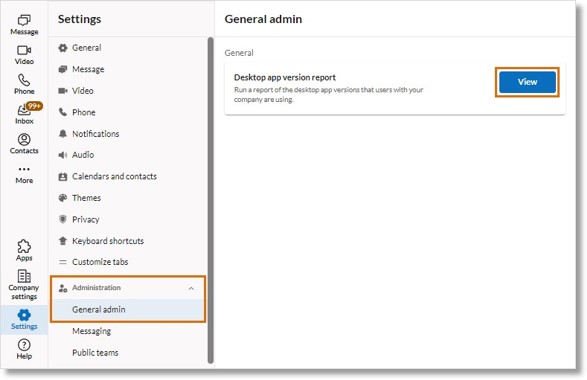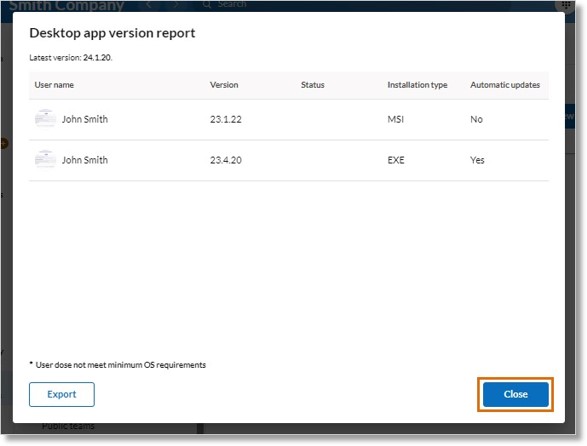AT&T Office@Hand Desktop App Version Report for Admins
Article# 97399
This article provides information on how admins can access, view, and export app version reports in the AT&T Office@Hand Desktop.
To comply with the AT&T Office@Hand Desktop lifecycle policy, AT&T Office@Hand will notify admins when their users have out-of-date software, allowing you to update affected users with the latest desktop app or install auto-updatable builds for automatic updates.
The AT&T Office@Hand Desktop lifecycle policy requires AT&T Office@Hand users to have a minimum app version. AT&T Office@Hand releases updates to the desktop and web app approximately once a month. The AT&T Office@Hand Desktop is considered:
- Outdated when it hasn’t been updated in 6 months.
- Unsupported when it hasn’t been updated in 9 months.
After 9 months without an update to the desktop app, users will be required to update to a newer version to continue accessing it.
If you have several users in your account on an unsupported app version, you’ll be notified by a
warning banner at the top of your AT&T Office@Hand App:

Click View app version report in the warning banner to access the report. If you dismiss the banner, you’ll be reminded again in two days if the user’s versions haven’t been updated.
You can also access the report in your Settings at any time to check the status of your users:
- In the navigation bar, click Settings.
- Under the Administration dropdown, click General admin.
- Next to Desktop app version report, click View to open the report.
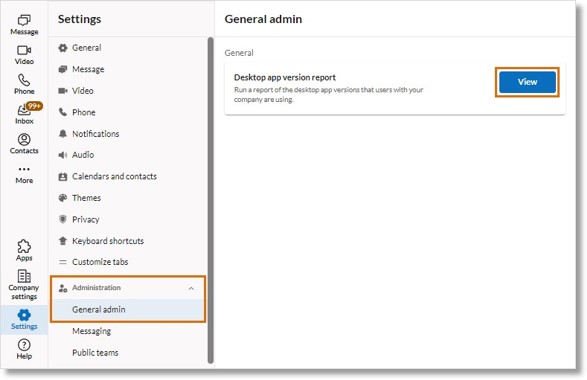
In the report, you can see the latest app version listed at the top, your users’ names, their current app version, the status of their version (outdated or unsupported), their current build type, and if they receive automatic updates.
Click Export to download a CSV file of the report. Click Close when you’re done.
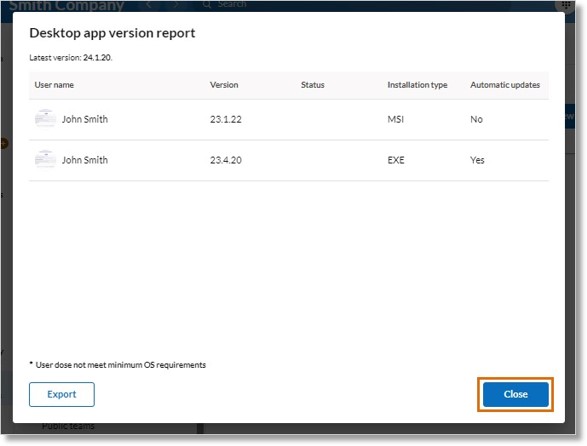
Frequently asked questions
I have more AT&T Office@Hand users in my company than the report shows. Why do I only see half of the users in this report?
This report only displays active users for the last 30 days on the AT&T Office@Hand Desktop.
The following users won’t display in this report:
- Users who only use the web app or the mobile app
- Users who haven’t logged into or taken any action through the desktop app, like sending and responding to messages or making calls
-
Can I sort the report columns?
The in-app report provides a quick snapshot of your users, letting you know who’s using unsupported or outdated versions of the app. For further analysis and sorting, export the report and open in Google Sheets or Excel.
How current is the data?
The desktop app updates the version information once a day, or when the app is installed or reinstalled.
Why are usernames and email addresses displayed as blank in some records?
When a user account is disabled but not deleted, the user’s information isn’t displayed in the record. This typically happens with employees who’ve left the company but whose records the admin needs to keep temporarily. Since these users are no longer actively using the app, this type of record will be deleted after 90 days.
What does the OS version column mean for Windows?
The number shown in the report is the AT&T Office@Hand platform version, not the Windows operating system version number, such as Windows 8, Windows 10, or Windows 11.
To convert it, you can reference the table at: https://learn.microsoft.com/en-us/microsoft-edge/web-platform/how-to-detect-win11.
Why are Windows users’ OS versions displaying as blank?
If the Desktop version is older than 23.1.10, the app cannot obtain the platform version, leaving the display empty.
Why does the report show a user running an older version when they’re running the latest version?
Multiple records with the same or different versions could be due to several factors:
- The user upgraded from the older version to the latest version. Records of previous versions are retained for 90 days.
- The user logged into the AT&T Office@Hand Desktop on two different devices or logged into two versions of the AT&T Office@Hand Desktop on one device.
- The user uninstalled and re-installed the AT&T Office@Hand Desktop on one device.
Key Words: AT&T Office@Hand Desktop, desktop app, app version, app reports, auto update, export report, view app version, lifecycle policy
Was this page helpful? Yes No