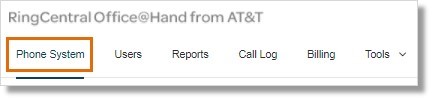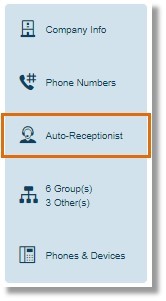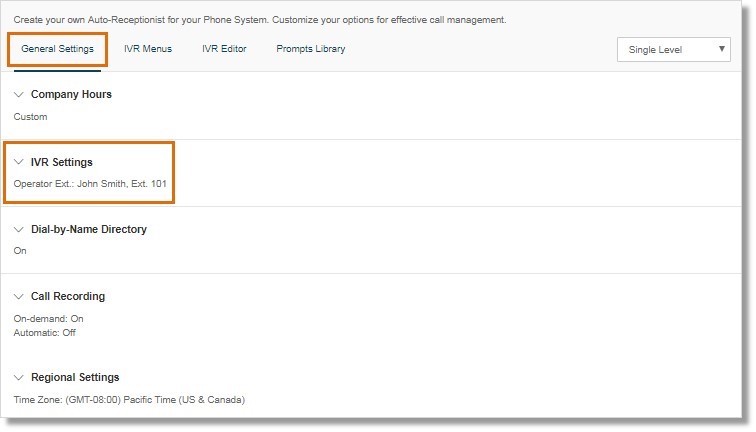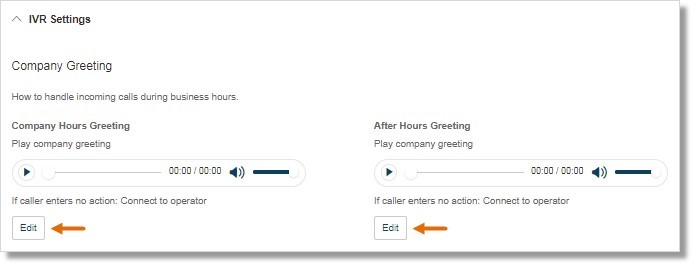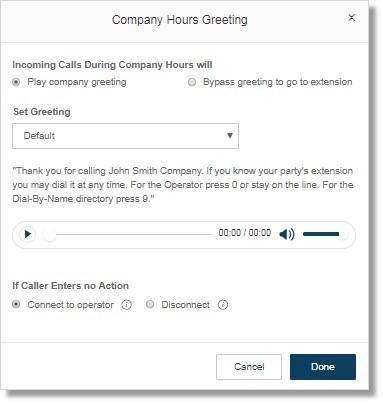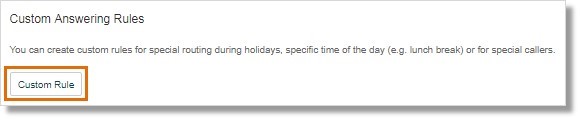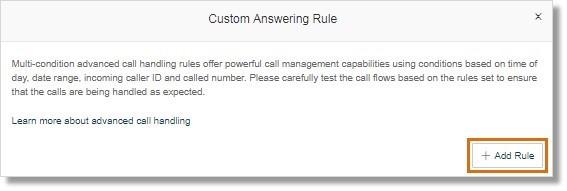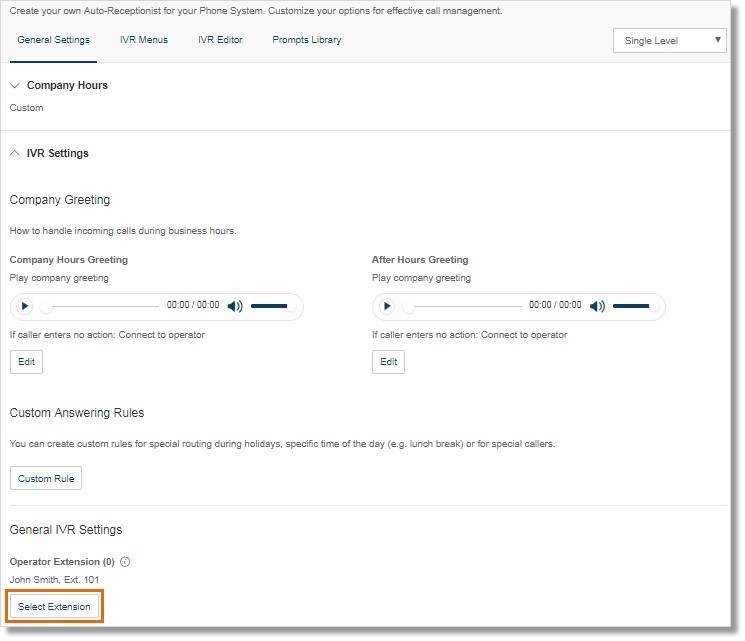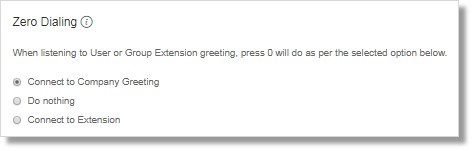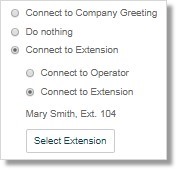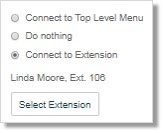Call Handling – Set up Company Call Handling and Operator Extension | Admin | AT&T Office@Hand
Article #7179
Account Administrators can configure the Company Call Handling and Operator Extension settings via the AT&T Office@Hand Online Account.
Set up Company Call Handling and Operator Extension – Admin
The Auto-Receptionist controls what callers hear when they dial your company number during regular or after hours. You can play a greeting which is a great way to position your company and describe your phone tree, for example: Press 1 for Sales, Press 2 for Shipping, by recording a custom Company Greeting.
Callers can enter an extension any time during the message to be connected. Alternatively, you can setup the phone tree so that callers can get connected to a company number, a Call Queue or a User directly.
This article will guide Administrators on how to configure your Company Call Handling settings.
- Log in as an Administrator to your Office@Hand online account.
- Go to Admin Portal, click the Phone System tab.
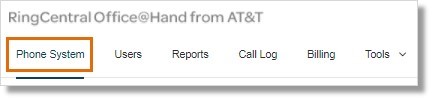
- Click Auto-Receptionist.
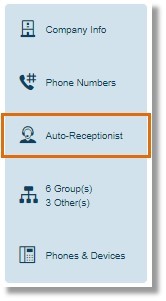
- Go to General Settings > IVR Settings.
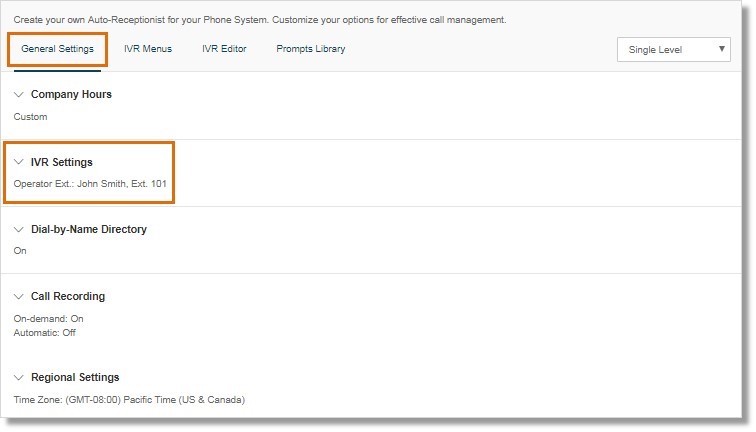
- Under IVR Settings, you may set up the following:
Company Greeting
Custom Answering Rules
General IVR Settings
Zero Dialing
Company Greeting
You may edit the Company Hours Greeting or the After Hours Greeting when configuring how incoming calls should be handled.
Click Edit to proceed setting up Company Hours or After Hours Greeting.
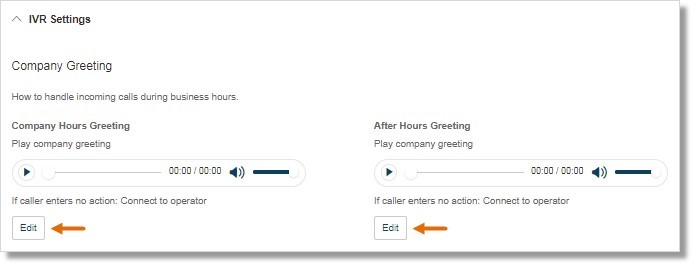
Whether you edit the Company Hours Greeting or After Hours Greeting, you will the same settings.
Incoming calls during Company Hours will set greeting if caller enters no action.
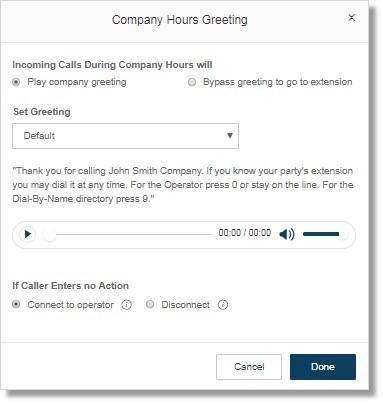
Incoming Calls During Company Hours will:
You can set your incoming calls during company hours or after hours to:
- Play company greeting – Select this option if you want incoming calls to hear the greeting.
Note: The answering rule is set to Play company greeting by default.
- Bypass greeting to go to extension – Select this option if you want incoming calls to connect directly to an extension. You may select an extension.
Note: This can be a user extension, a Message-Only Extension, a Call Queue, or an IVR Menu.
Set Greeting:
You may select the default greeting or record your own custom greeting.
See Setting Up Custom Company Call Handling Rules for more information.
If Caller Enters no action:
Connect to operator – Select this option if you want to direct callers to ext. 0 after the greeting.
Disconnect – Select this option if you want to disconnect the caller after the greetings repeat three times.
Custom Answering Rules
You can create custom rules for special routing during holidays, specific time of the day (e.g. lunch break) or for special callers.
Click Custom Rule.
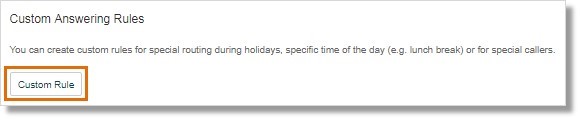
Click Add Rule to proceed with the setup.
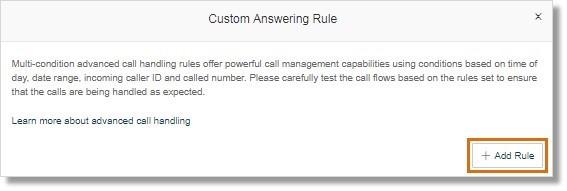
See Office@Hand: Setting up Custom Company Call Handling Rules for more information.
General IVR Settings
Callers can press 0 to reach the Operator Extension. Click Select Extension then select the extension that should receive all calls and messages by default.
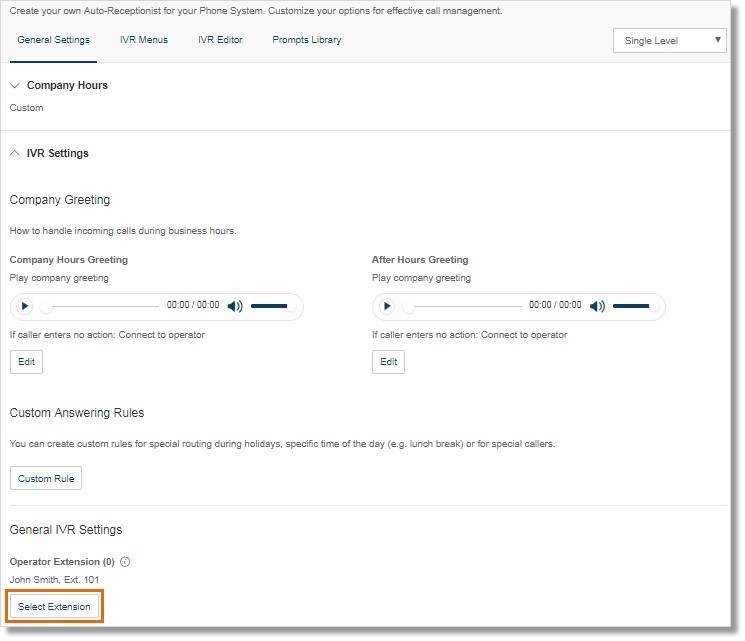
Zero Dialing
Dial Zero Call Handling provides an account-wide option to handle zero dialing. This helps you to manage the flow of calls when inbound callers dial “0.”
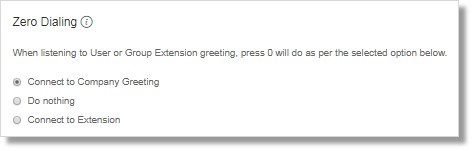
These options are applicable for the whole account for all calls to company number, individual extension or group extensions (like Call Queues).
Connect to Company Greeting
This is the default option that connects the caller back to the Company Greeting when “0” is pressed.
Do Nothing
Selecting this option will make the system ignore the “0” dialed by the caller. The call continues without change, even if the caller presses “0” repeatedly.
Connect to Extension
This option allows the Administrator to route the call to either the Operator Extension or to the selected Extension when the caller dials “0”.
IMPORTANT: The callers will be connected to the Company Greeting when the destination extension is disabled.
If your company uses a Single-level IVR, this option lets you select to route the call to either the Operator extension or a selected extension.
On the other hand, if your company uses a Multi-level IVR, this option will only let you route the call to a selected extension.
Single-level IVR
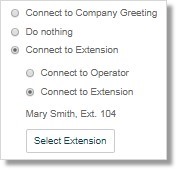
Multi-level IVR
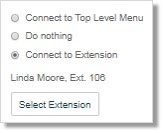
Keywords: connecting directly to an extension, call handling, incoming calls, receiving calls, auto-receptionist, company calls, Auto-Receptionist, 7179
Was this page helpful? Yes No