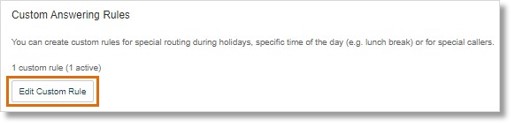Configuring Custom Answering Rules for your Company Number | AT&T Office@Hand Wireless and Wireless Integrated
Article #3801
This article provides instructions for administrators on how to set up custom answering rules for the company auto-receptionist.
Multi-condition advanced call handling or custom answering rules offer powerful call management capabilities using conditions based on time of day, date range, incoming caller ID, and called number. Custom Call Handling Rules are applied before the business hours and after-hours rules.
Configuring a company custom rule
- Log in as an admin to the AT&T Office@Hand online account.
- Navigate to Phone System > Auto-Receptionist > General Settings > IVR Settings.
- Under Custom Answering Rules, click Add Custom Rule or Edit Custom Rule. The Custom Answering Rule window will appear.
- Click Add Rule.
- Enter Your Rule Name, and click Next.
- Select and configure the condition(s) to trigger the custom rule, then click Next.
- Select the action to be performed based on your selected condition(s).
- Click Save.
Defining the conditions for custom answering rules
There are three different configurable conditions to trigger the custom answering rule.
- Caller ID: Based on calls coming from specific phone numbers. You can create a list of phone numbers to be used for this setting. For this condition to properly trigger, the calling phone numbers must be set to show their Caller ID. You can use a partial number, such as just the area code, to filter a broader range of numbers. Contacts from your address book can be added by typing their names or numbers.
- Called Number: Based on what phone number is dialed by the calling party. You can designate multiple phone numbers to trigger this condition.
- Date and/or Time: Based on when the call is received on the day of the week and time of the day, or on a specific date range. This is commonly used to set up vacation and holiday schedules. There are three options in this condition:
- Weekly Schedule: Allows you to select the specific day of the week and a specific time to apply the custom rule.
- Specific Date Range: Allows you to designate the dates when the custom rule begins and ends.
Configuring the call handling action
After defining the conditions to trigger the custom answering rule, the next step is to configure how the call will be handled. There are two options for this under Select Action to Take When Incoming Calls Match This Rule.
- Play Company Greeting: Plays the default or a custom company greeting with additional settings.
- Select one of the following under Set Greeting:
- Default: System default greeting that AT&T Office@Hand will play to your callers.
- Custom: Use your own greeting. You can record the custom greeting over the phone, through your computer microphone, or you can upload an audio file.
- Select one of the following under If Caller Enters no Action:
- Connect to Operator: Directs callers to operator extension after the greeting.
- Disconnect: Disconnects the caller after the greeting plays three times.
- Click Done.
- Bypass greeting to go to extension: Routes the calls directly to your preferred extension.
- Click Select Extension.
- Select the extension where you want your calls to be routed, then click Save.
Managing custom answering rules
If there are other existing company custom rules in place, the number and their status will be displayed accordingly for immediate viewing. To make any changes to the custom rules, click Edit Custom Rule under Custom Answering Rules.
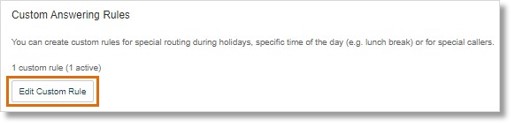
The following actions can be performed:
- Disable the rule: Click the corresponding toggle switch beneath Active to disable or enable the rule.
- Delete the rule: Click Delete beneath Actions to permanently remove the rule.
- Edit the rule: Click Edit to reconfigure its settings.
- Check for conflicts: Click Validate Rules to check for any possible conflicts or duplicates with other existing rules.
Key Words: IVR custom rule, company custom rule, custom answering rule, advanced call handling rules, IVR custom call handling rules, custom rules, manage custom rules, AT&T Office@Hand, 67839
12/2021
Was this page helpful? Yes No