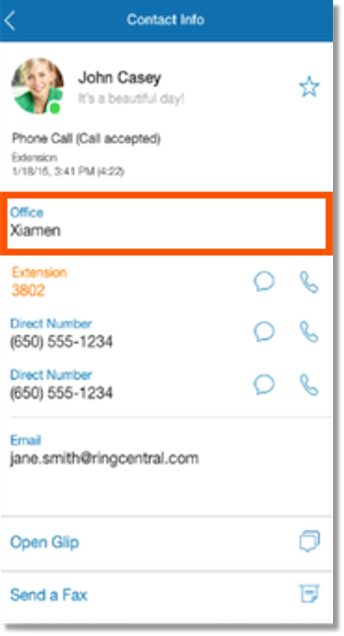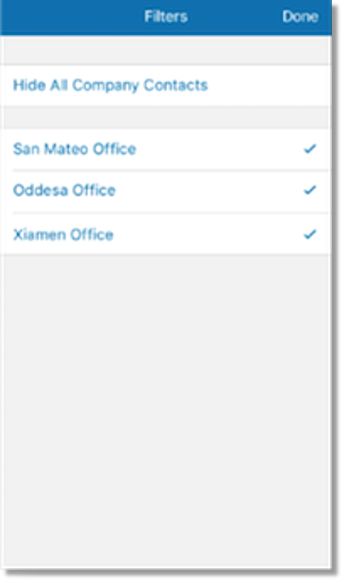Account Linking Overview | AT&T Office@Hand
Article #9489
This article provides information on how to link your accounts. AT&T Office@Hand Account.
Linking provides a set of features to support customers that are split across different accounts. Customers may have set up different accounts to accommodate their company’s needs. If your company belongs to this category, you may set up Account Linking for your accounts.
Account Linking Overview
Click on the links below to jump to specific topics:
Key Features and Benefits
Limitations
How do I activate Account Linking?
How do I access Account Linking on the Service Web?
Extension dialing
Account Linking features on the desktop app and mobile app
Key Features and Benefits
- Solves for customers that are split across different accounts due to size, geography, or varying operating procedures.
- Helps with maintenance window problems.
Why split into different accounts?
- For accounts with thousands of users – can’t have more than 10,000 users in a single account due to technical limitations. Account Linking allows you to connect users across multiple accounts.
- Different subsidiaries – different operating operating procedures and limited interoperability across sites.
- Global Office accounts could be split across North America and UK to minimize impact during maintenance hours.
- Enables individual company to create accounts in multiple tiers, allowing for a mix-and- match of certain feature sets.
Back to top
Limitations
- Can’t send pager to federated contacts.
- Can’t call back from Call Log if call was initially placed as Main Num*Ext format.
- Same information for users in linked account available except presence, extension texting and profile image.
Extension dialing
- Support extension dialing for all users in linked accounts
- New free metering rule for dialing between linked accounts
- The calling between all users will not be metered anymore
- Adjust display to user name + extension number for
- Caller ID
- Call log
- Notification
Back to top
Account Linking features on the desktop app and mobile app
Users can use filter option to turn on full directory
Settings are defaulted to be only local directory
All users have access to the consolidated directory which they can use to find every user in the same federation.
Contact Details
Added “Office” field in contact details so that users can differentiate between their own company contacts and federated contacts.
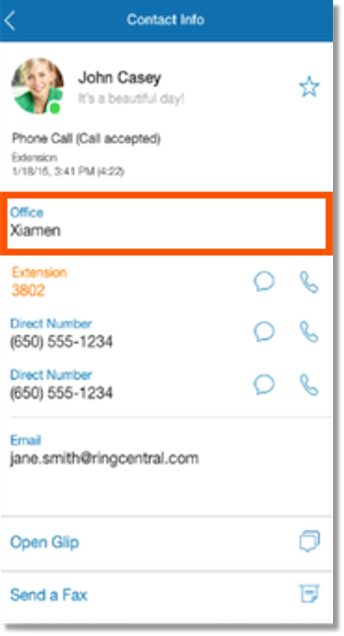
Contacts Filter
Can filter Company Directory to display specific offices.
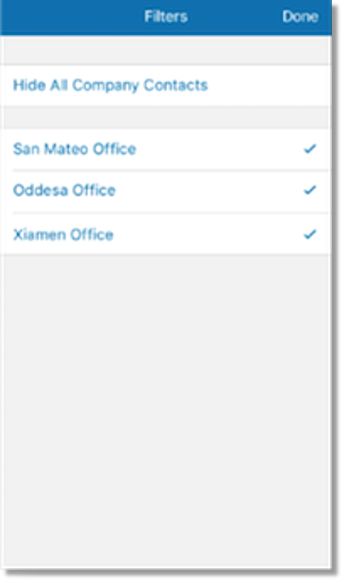
Back to top
How do I activate Account Linking?
This section provides information on how to activate account linking. Office@Hand Account Linking provides a set of features to support customers that are split across different accounts. Customers may have set up different accounts to accommodate their company’s needs. If your company belongs to this category, you may set up Account Linking for your accounts.
Account Linking | Activate
- Contact Support to link your accounts. To speed up the process, have these information prepared:
- Phone numbers for all accounts to be included on the federation.
- Admin name of all the accounts.
- Name for each account within the federation (this name will be used to differentiate between accounts).
- How you want to manage the extensions since duplicate ext is not ideal as a point of reference.
(You are encouraged to have unique extensions in the federation – Support will assist you if you want to proceed with the set-up)
- Customer will see the list of linked accounts in the service web once completed.
- If you have similar extensions in your linked accounts, you may ask support to assist you in managing the extension numbers for the linked accounts.
- All users across different accounts on the same federation can find one another.Extension dialing is also activated for the users.
Back to top
How do I access Account Linking on the Service Web?
This section provides information on how to access account linking. AT&T Office@Hand Account Linking provides a set of features to support customers that are split across different accounts. Customers may have set up different accounts to accommodate their company’s needs.
Account Linking | Access
- Log in to your AT&T Office@Hand account as an Administrator.
- Click Tools then select Account Linking.
- View the details on your linked accounts:
- User ID
- Company Name
- Federated Name
- Phone Number
- Linked Date
- Exts Duplicating with current account
Note: Contact Support to assist you in making the changes to the account linking. This includes managing your extensions if your federated accounts have duplicating extensions with each other.
- All the linked accounts in the same federation
- Phone number and federated name which is created when one account is added to the federation to differentiate one account from another
- Date that an account is added to the federation
Back to top
Key Words: account linking, overview, 9489, link account, 10860, 10859
Was this page helpful? Yes No