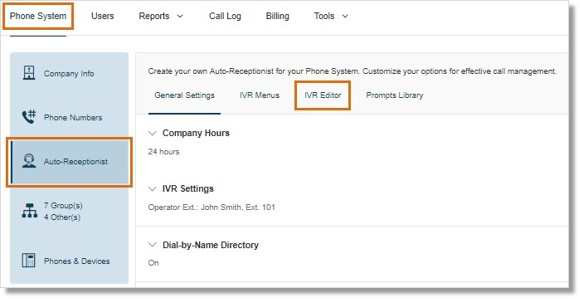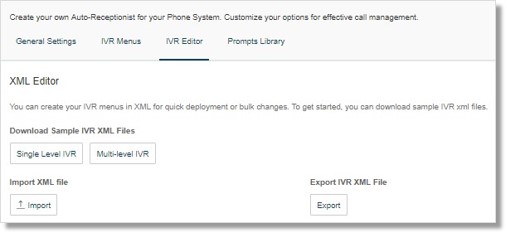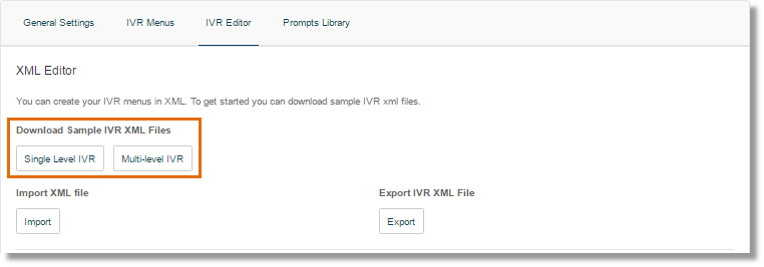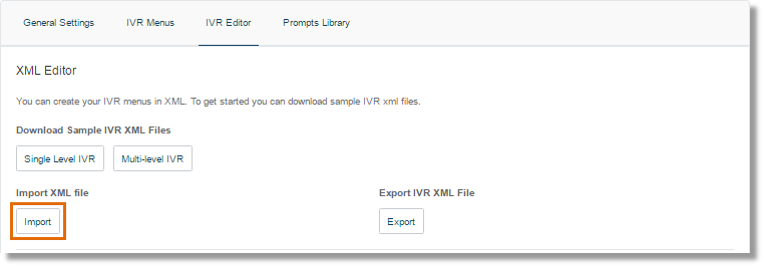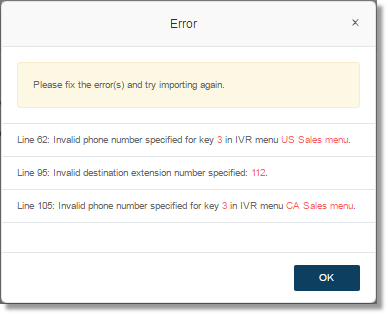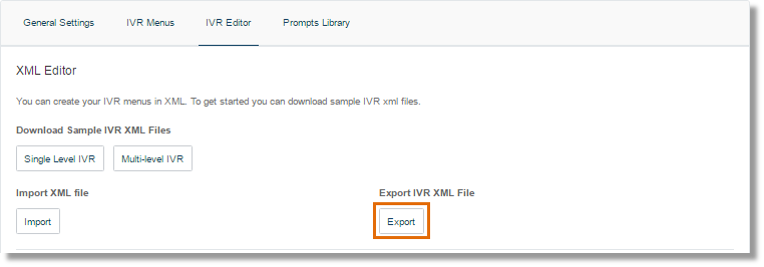IVR – Configure IVR using XML Editor | AT&T Office@Hand
Article #6985
Account Administrators can configure the IVR on the Office@Hand Online Account using the XML Editor. This tool assists in importing, exporting, and/or downloading sample IVR XML files.
Configure IVR using XML Editor
AT&T Office@Hand provides additional IVR tools to help you create and manage your IVR Menus. The Auto-Receptionist consists of 3 parts that help you configure your IVR: IVR Menus, IVR Editor, and Prompts Library.
Account Administrators can use the IVR tool to:
- Configure IVR menus with the Visual IVR Editor
- Import prompt recordings
- Record prompts
- Import and export XML files
Check IVR – Visual Editor Guide | AT&T Office@Hand to learn how you can set up your IVR using the Visual Editor instead.
Note: Any change in the IVR menu overwrites the imported XML file. It is suggested that you export and save a new XML file after making changes.
Click on the links below to learn more.
Accessing the IVR Editor
Downloading Sample IVR XML Files
Importing XML Files
Exporting XML Files
Accessing the IVR Editor
- Log in to your Office@Hand online account.
- Go to Phone system > Auto-Receptionist > IVR Editor.
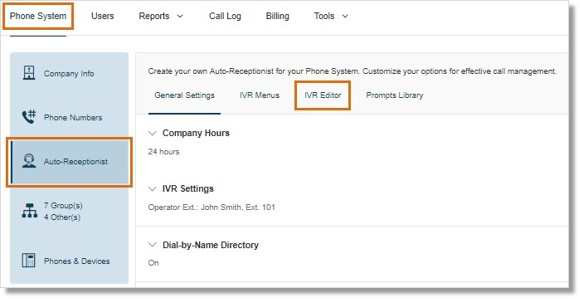
- In the XML Editor section, you can import and export XML files for your IVR. Your IVR Menus are validated by Office@Hand once you import an XML file.
Click on links below to learn about downloading and importing XML files:
Download Sample IVR XML Files
Import XML File
Export XML File
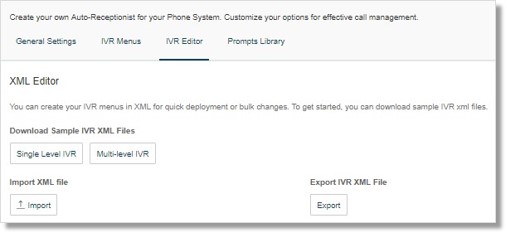
Download Sample IVR XML Files
You can download a sample XML template you can use.
Under Download Sample IVR XML Files, click Single Level IVR or Multi-level IVR.
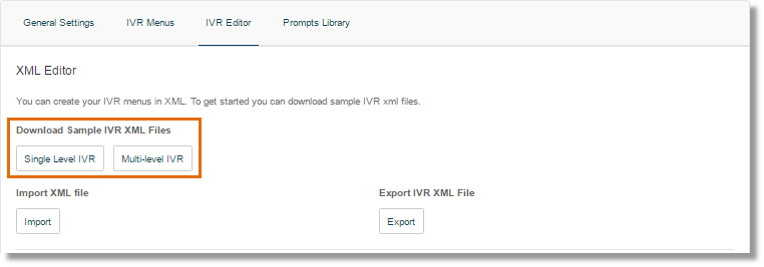
Import XML File
Under Import XML file, click the Import button.
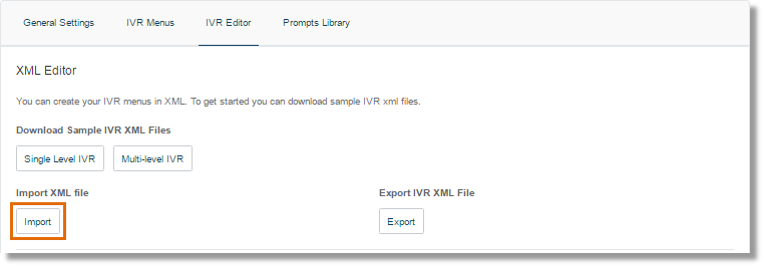
Office@Hand detects configuration issues as soon as you click Import. You can manually fix the errors in the XML file and upload it again or you can click Accept and Continue to manually fix the errors using your Online account.
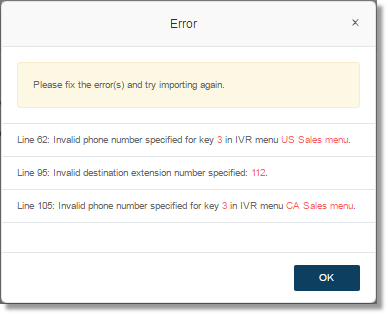
Export XML File
Any change in the IVR menu overwrites the imported XML file. It is suggested that you export and save a new XML file after making changes.
Under Export IVR XML file, click Export.
The sample XML file is downloaded to your browser.
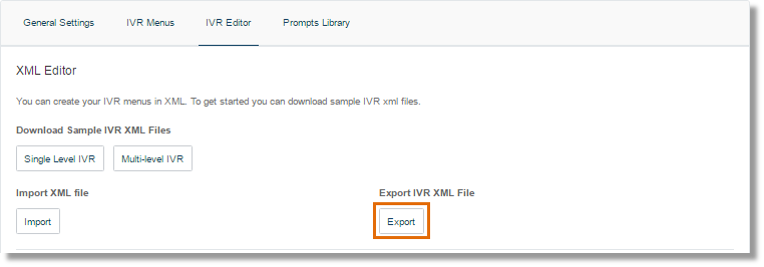
See also:
Office@Hand: Setting up the Multi-level IVR via Online Account
Office@Hand Visual IVR Editor Guide
Keywords: audio, prompt, IVR, 6985, auto-receptionist, 6985, XML, visual IVR editor, accessing the ivr editor, downloading sample ivr, downloading sample xml file, importing xml files, exporting xml files
Was this page helpful? Yes No