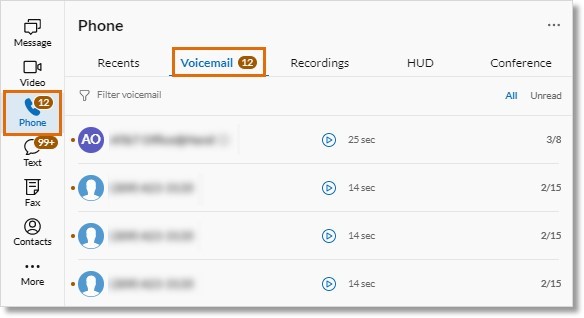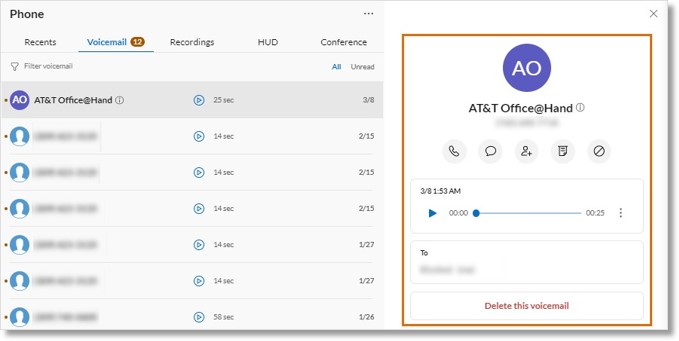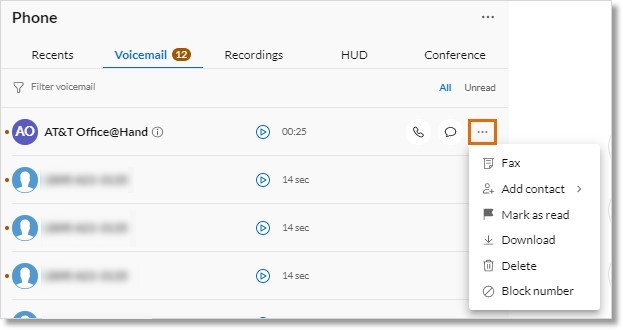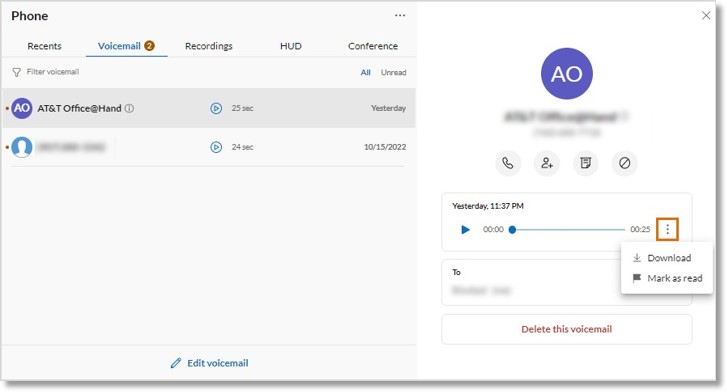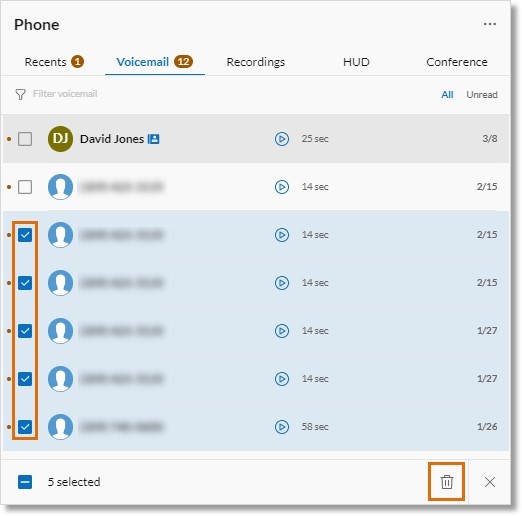Accessing and Managing Your Voicemail in AT&T Office@Hand for Desktop and Web
Article #95776
This article provides information about the accessing and managing your voicemail in the AT&T Office@Hand Desktop and Web.
If you miss a call to your AT&T Office@Hand number, you can access voicemails directly within the AT&T Office@Hand Desktop, Web, or Mobile. You can download, share, view a transcript, and more.
Accessing your voicemail
- Go to Phone in the left navigation bar.
- Click the Voicemail tab.
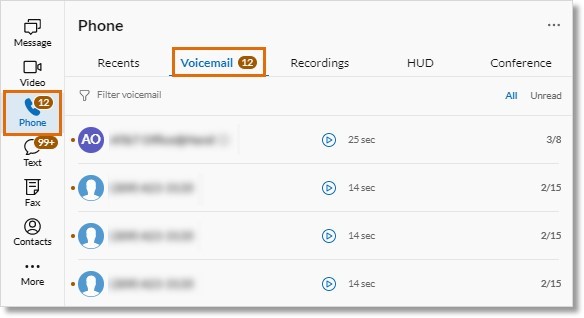
- Click a voicemail record to open the detailed view in the right pane. You’ll see the sender, duration, and transcript.
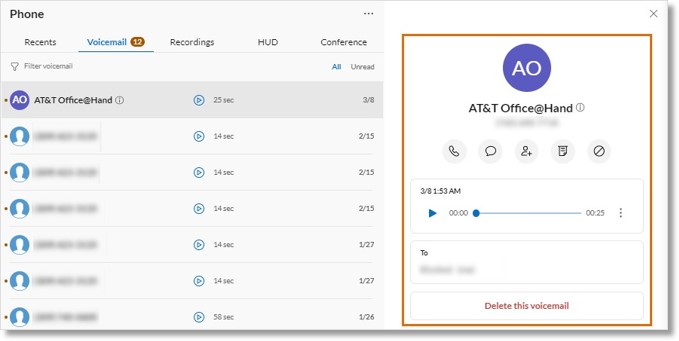
Managing your voicemail
You can manage your voicemail from the list in the left pane or detailed view in the right pane. To access the detailed view, click on the voicemail you want to manage.
NOTE: You may need to click the three-dot More icon to view other options.
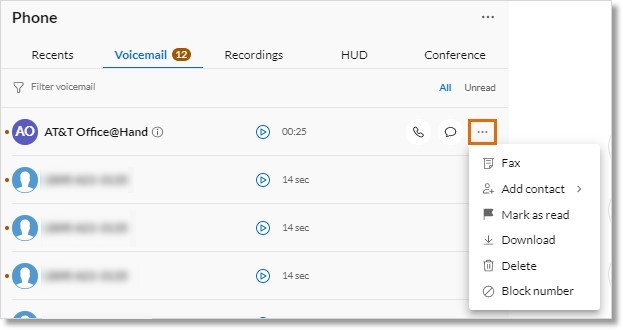
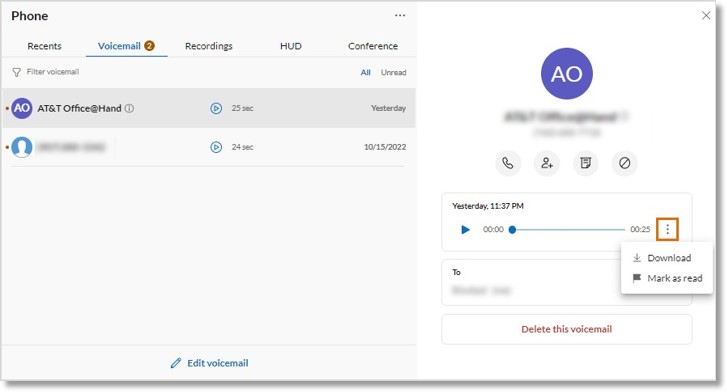
You can choose from the following options:
- Filter voicemail: Use to search voicemails by name or number.
- Play: Listen to the voicemail. Use the slider to fast forward or rewind.
- Phone: Call the sender.
- Message/Text: Reply to the sender with written text.
- If the sender is in your organization, clicking Message/Text will send an AT&T Office@Hand message.
- If the sender isn’t part of your organization, clicking Message/Text will send a text message.
- Start video call: Start a video call with the sender.
- Click the Video actions arrow to Start screen share or Schedule video meeting.
- Add contact: Create a new contact or add the sender’s info to an existing contact.
- Fax: Reply to the sender with a fax.
- Mark as read/unread: Mark the voicemail as read or unread.
- Share: Share the voicemail as a WAV file via message. In the popup window, click the user or team you want to get the voicemail.
- Download: Download the voicemail as an MP3.
- Delete: Delete the voicemail permanently. In the popup window, click Delete to confirm.
NOTE: Only the user who owns the voicemail box can delete voicemails.
- Block/Unblock number: Block or unblock the sender’s number.
Deleting voicemail messages in bulk
- Click Edit Voicemail at the bottom.
- Check the boxes next to the voicemail records you want to delete.
- Click the Delete icon at the bottom of the screen.
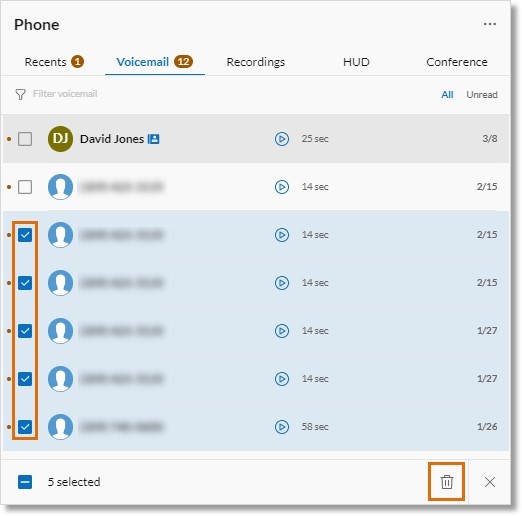
- Click Delete in the popup window to confirm.
Key Words: AT&T Office@Hand app, AT&T Office@Hand Desktop, AT&T Office@Hand Web, voicemail preview, voicemail transcription, access voicemail, manage voicemail, delete voicemail, play voicemail, download voicemail, play voicemail, filter voicemail
Was this page helpful? Yes No