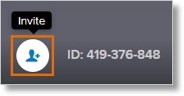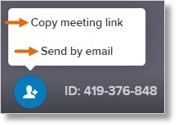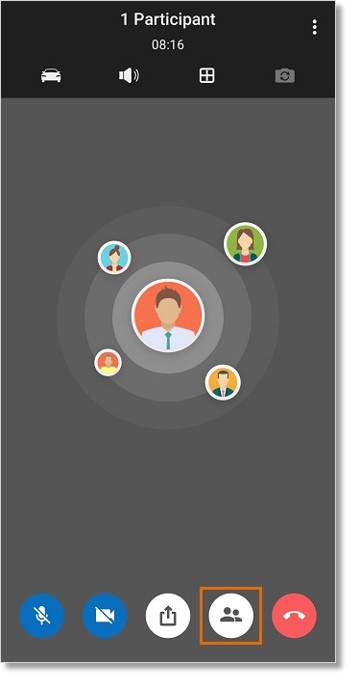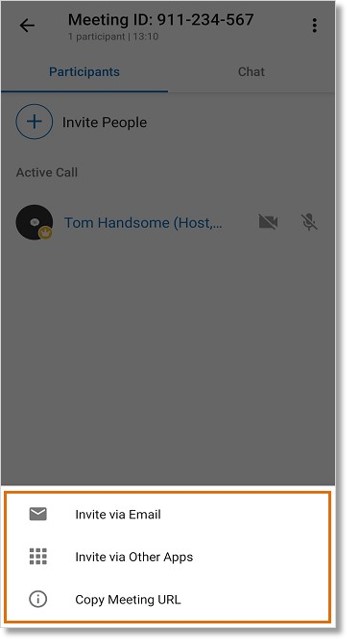Meetings – Invite Meeting Participants | AT&T Office@Hand
Article #14826
This article provides instructions on how participants can be invited to a meeting on the AT&T Office@Hand Meetings Desktop, iOS and Android.
How to invite meeting participants
Invite meeting participants by sharing the meeting link
Invite meeting participants during a meeting
Invite meeting participants by sharing the meeting link
Share the meeting link from AT&T Office@Hand Meetings for Desktop
Share the meeting link from AT&T Office@Hand Meetings for iOS
Share the meeting link from AT&T Office@Hand Meetings for Desktop
- Log in to AT&T Office@Hand Meetings for Desktop.
- Look for the meeting from the list, then click Copy meeting link.

- Share the meeting link to participants via email, chat or Social Media.
Share the meeting link from AT&T Office@Hand Meetings for iOS
- Log in to AT&T Office@Hand Meetings for iOS.
- Look for the scheduled meeting to start. Tap the meeting to share.
- On the Meeting Info screen, tap Event Details.
- Long tap on the meeting link or URL, then tap Copy Link.
- Share the meeting link to participants via email, chat or Social Media.
Invite meeting participants during a meeting
Invite participants during a meeting on AT&T Office@Hand Meetings for Desktop
Invite participants during a meeting on AT&T Office@Hand Meetings for iOS and Android
Invite participants during a meeting on AT&T Office@Hand Meetings for Desktop
- During a meeting, click the Invite button located on the lower-left corner.
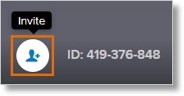
- Select your preferred method. Click on either Copy meeting link or Send by email.
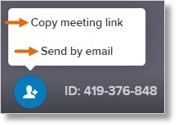
Invite participants during a meeting on AT&T Office@Hand Meetings for iOS and Android
- During a meeting, tap the Show participants button or swipe to the right.
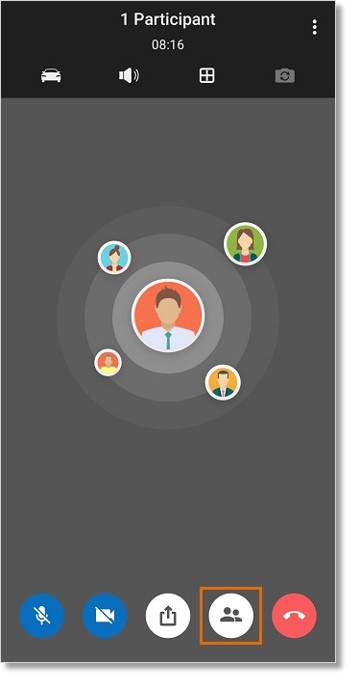
- Tap Invite People.
- Select your preferred method. Tap Invite via Email, Invite via Other Apps, or Copy Meeting URL.
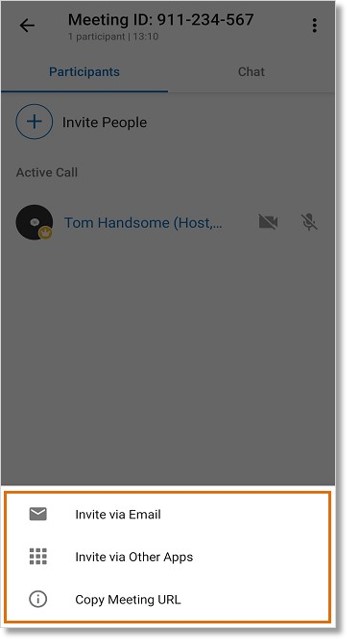
Keywords: 14826, AT&T Office@Hand Meetings, invite, meeting, participants, desktop, mobile, iOS, Android
Was this page helpful? Yes No