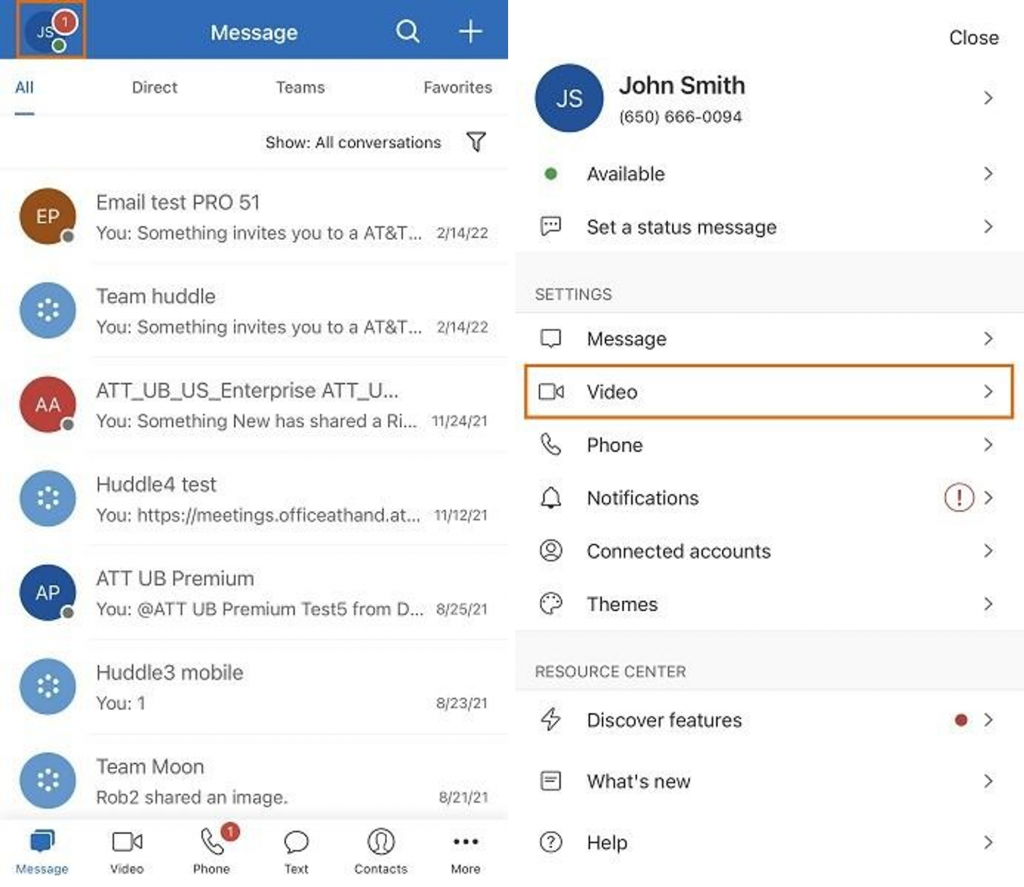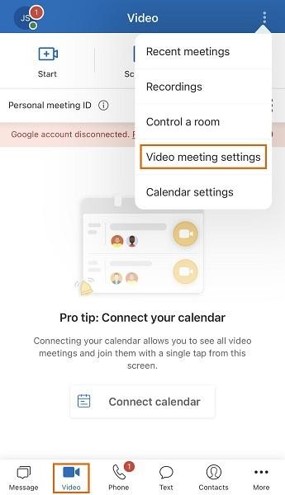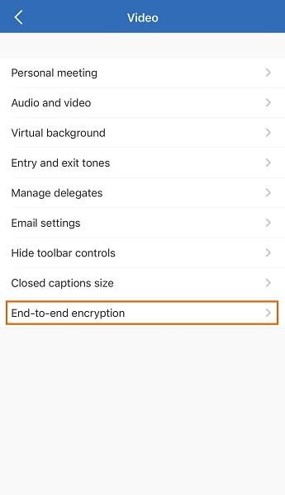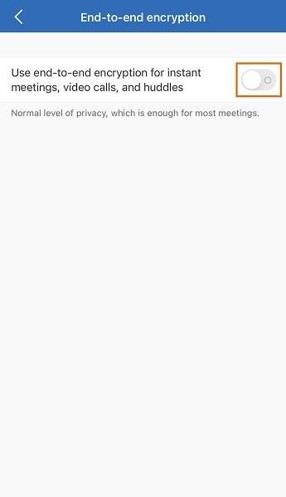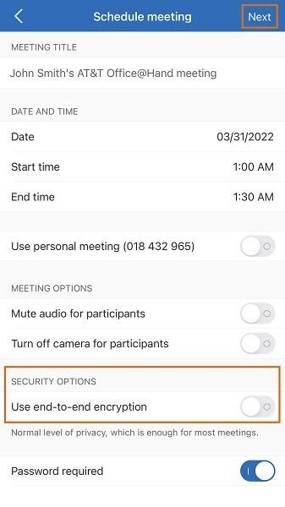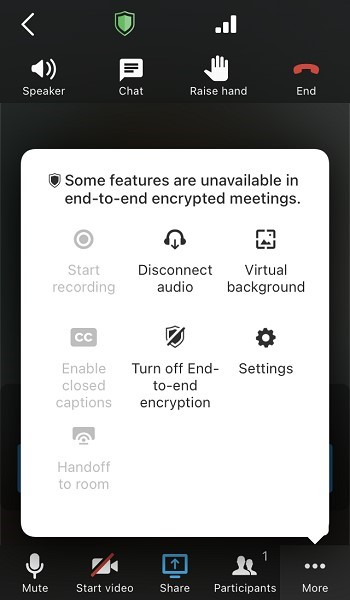Enabling and Scheduling Meetings with End-to-End Encryption in the AT&T Office@Hand Mobile
Article #73441
This article provides instructions on how to enable E2EE and how to schedule E2EE meetings in the AT&T Office@Hand mobile.
End-to-End Encryption (E2EE) is a feature that protects your video meeting content by making them accessible to participants only. With E2EE enabled, even if our AT&T Office@Hand cloud is fully compromised, the attacker still can’t access your data.
With the End-to-End Encryption feature of the AT&T Office@Hand mobile, you can:
- Ensure that only your participants can access meeting content.
- Manage the confidentiality of audio, video, and chat during the meeting.
- Protect your meeting contents even from service providers.
Anyone who has AT&T Office@Hand login credentials will be able to join E2EE meetings. However, only users who belong to paid accounts can initiate E2EE meetings. This includes both free and paid users in those accounts. Scheduling and starting ad-hoc E2EE meetings are not available for free accounts.
NOTE: Users will not be able to join by telephone, SIP/H.323 devices, as these do not support AT&T Office@Hand SDK to perform end-to-end encryption.
Enabling and disabling end-to-end encryption in the AT&T Office@Hand mobile
- Navigate to Video settings in two ways:
- Tap your profile photo at the top left (iOS and Android) > Video, or
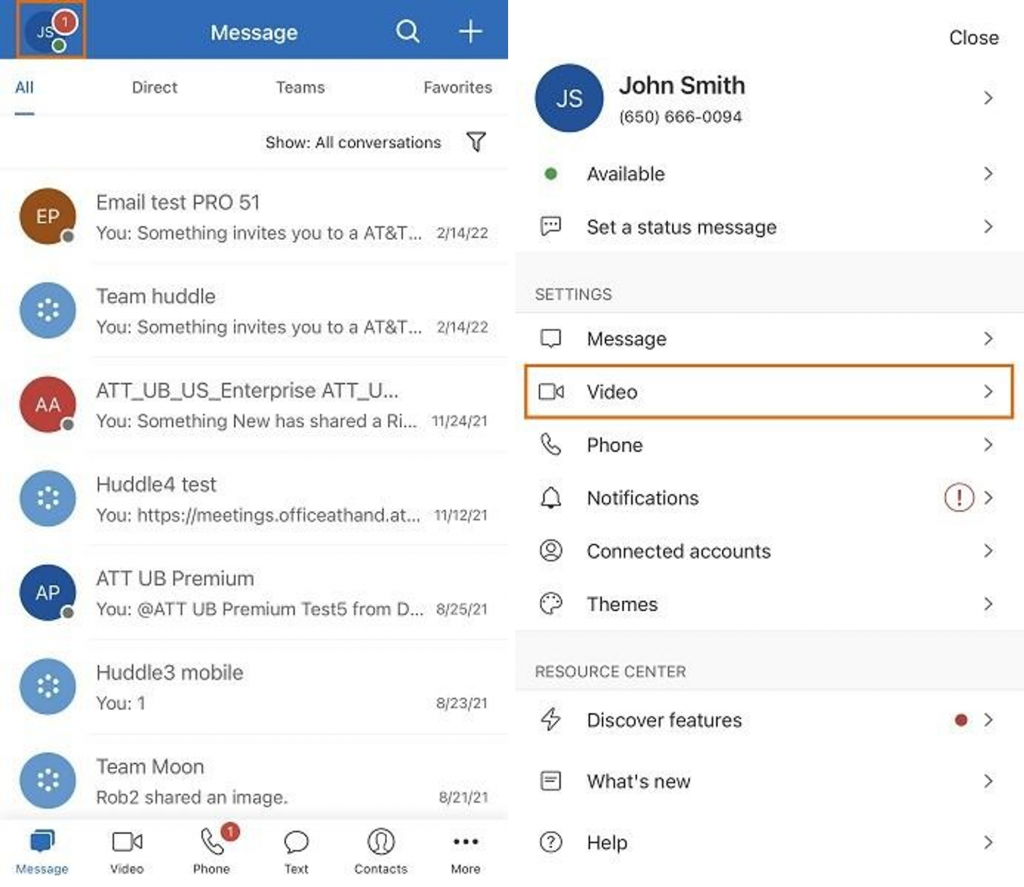
- Tap Video at the bottom menu bar > three-dot menu icon > Video meeting settings.
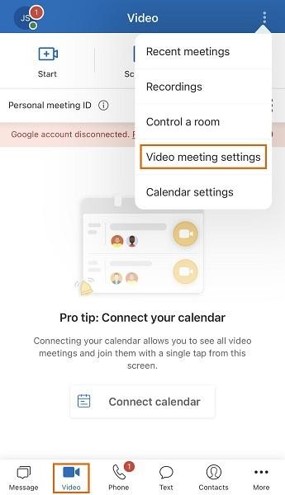
- Tap End-to-end encryption.
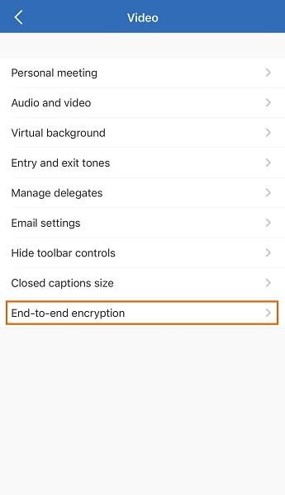
- Toggle on/off to enable or disable End-to-end encryption.
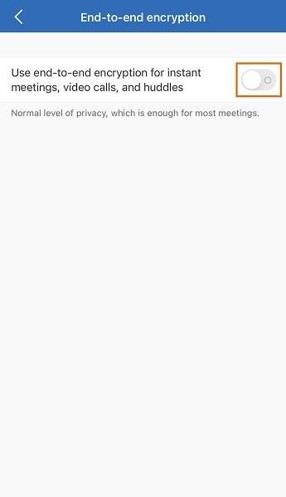
Scheduling meetings with end-to-end encryption in the AT&T Office@Hand mobile
- Navigate to Video at the bottom menu bar.
- Tap Schedule.
- Toggle on Use end-to-end encryption.
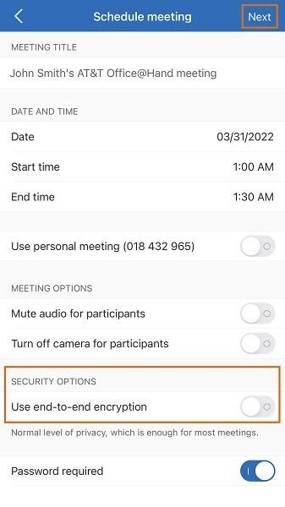
- Tap Next for (iOS) or the right-pointing arrow at the top right (Android), then add meeting participants.
Once End-to-end encryption is enabled, you will see a green shield icon at the top of the meeting screen.
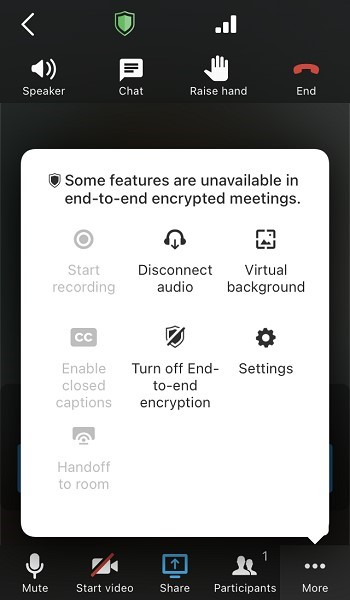
Enabling this setting disables the following features:
- H.323 / SIP / PSTN
- Cloud recording
- Live transcript
- Closed captions
NOTE: You can also enable end-to-end encryption for your AT&T Office@Hand Video meetings by logging in to your AT&T Office@Hand online account.
Key Words: AT&T Office@Hand app, AT&T Office@Hand mobile, E2EE, end to end encryption, enable E2EE, disable E2EE, schedule E2EE meeting
Was this page helpful? Yes No