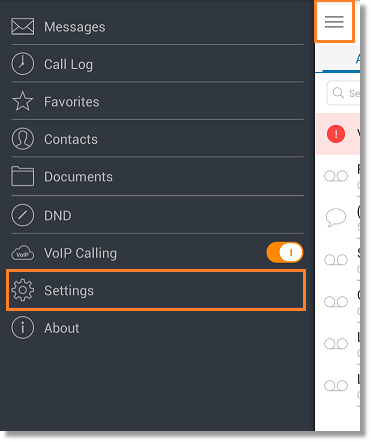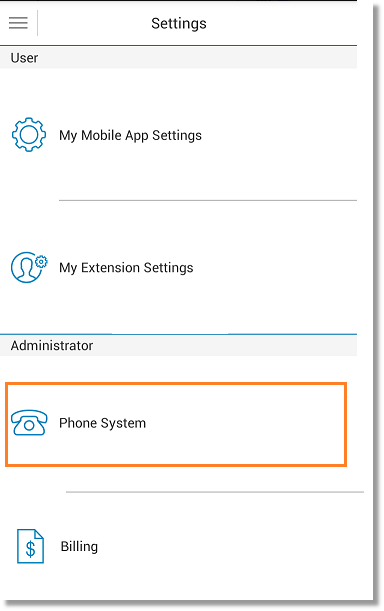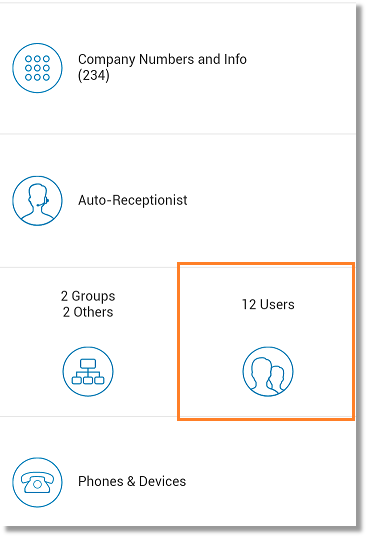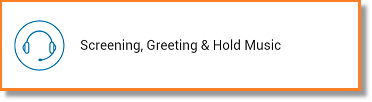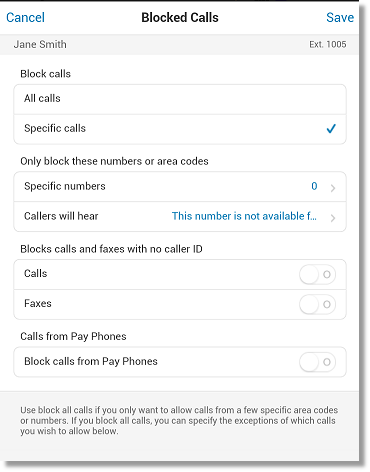Editing an Extension’s Blocked Numbers Settings on Your Mobile App
Article #2942
How do I edit the Blocked Number Settings of an extension via iOS?
Blocked Numbers will not be able to call or send faxes to your extension. This article will guide you on how to edit this feature on the Office@Hand Mobile App.
IMPORTANT: Calls blocked to the main administrator extension will apply to the company as well.
Note: You need to be an account administrator to perform the following procedure.
- Launch your Office@Hand mobile app on your device.

- Tap Menu > Settings.
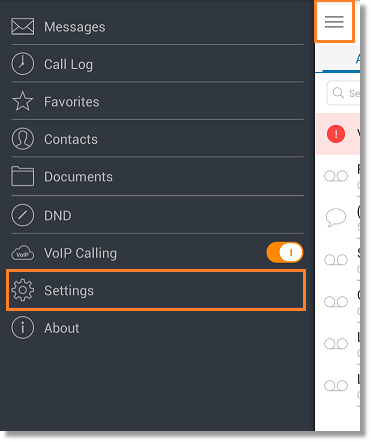
- Tap Phone System.
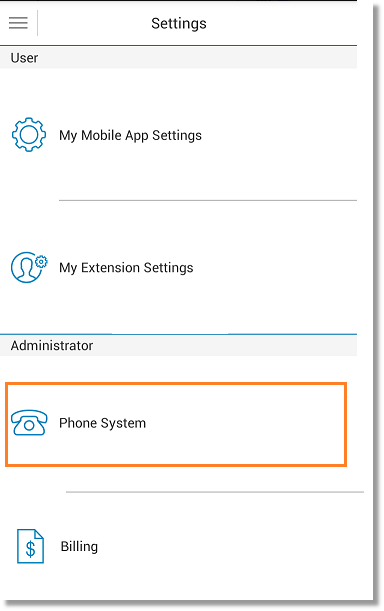
- Tap Users.
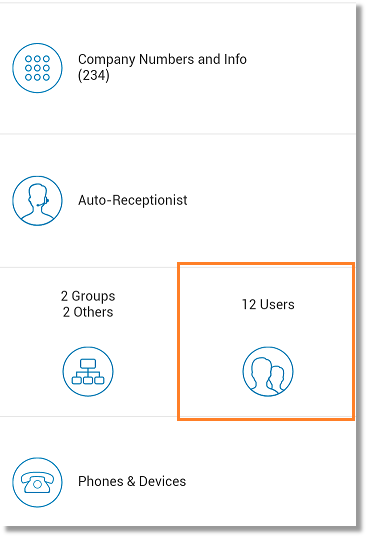
- Select the User you want to edit.
- Tap Screening, Greeting & Hold Music.
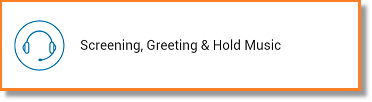
- Click Blocked Calls and customize your blocked call settings.
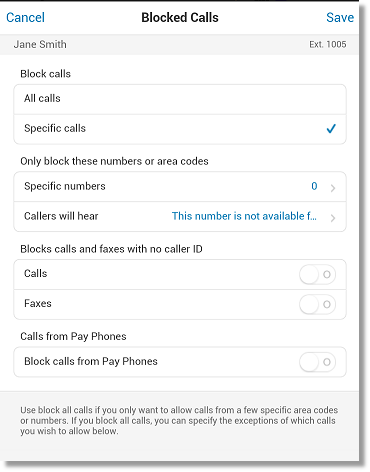
Block all calls – Use block all calls if you only want to allow calls from a few specific area codes or numbers. If you block all calls, you can specify the exceptions of which calls you wish to allow below
Block specific calls and faxes – Select this option if you want to prevent certain numbers from calling you.
Only block these numbers or area codes – Block calls from specific numbers or selected area codes and customize what callers will hear.
Block calls and faxes with no caller ID – select this option to prevent calls and faxes without caller ID from coming in
Block calls from Pay Phones – prevents calls from pay phones from coming through
Set what callers will hear when calling from a blocked number – defines what callers will hear when calling from a blocked number
- Click Save.
You have now edited an extension’s Blocked Numbers settings on your mobile app.
Keywords: blocked numbers, phone numbers, contact information, settings, extensions, Mobile App, 2942
Was this page helpful? Yes No