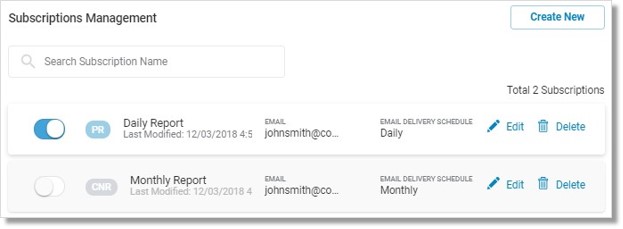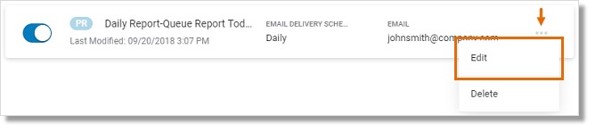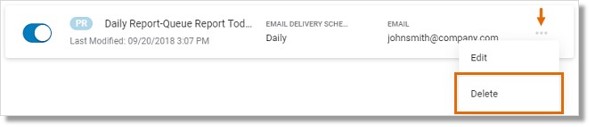Analytics Portal – Create and Manage Subscriptions | AT&T Office@Hand
Article #11112
Create Subscriptions
You can make use of the AT&T Office@Hand Analytics Portal Subscription feature to automatically generate reports and send them to your email or to your recipients. You must first have a generated report in order to successfully create a Subscription.
When you have created either a Performance or Company Numbers report, click Subscribe.
-
- Go to Admin Portal > Reports > Analytics Portal > Subscriptions.
- Click Create Subscription.
- Enter Subscription Name.
- Select Report type.
- Select the report to subscribe to from the list.
- Select the tab/s.
- Set the Email Delivery Schedule — set the frequency and the schedule when it should be delivered.
- Select the file type — PDF or Excel.
- Enter the email recipient of the Subscription in the Email field. Click Add Email to add multiple recipients.
- Click Create Subscription.
Your Subscription will then be listed in the Subscriptions section. You can also manage your Subscriptions from this section. See Analytics Portal – Manage Subscriptions | AT&T Office@Hand for more information.
Back to top
Manage Subscriptions
You can make use of the AT&T Office@Hand Analytics Portal Subscription feature to automatically generate reports and send them to your email or to your recipients. When you have generated and subscribed to either a Performance or Company Numbers report, you will be able to manage your subscription Reports > Analytics Portal > Subscriptions from the Admin Portal.
Go to Admin Portal > Reports > Analytics Portal > Subscriptions.
Click the toggle button to enable subscriptions  and receive scheduled emails.
and receive scheduled emails.
Click the toggle button to disable subscriptions  and stop receiving scheduled emails.
and stop receiving scheduled emails.
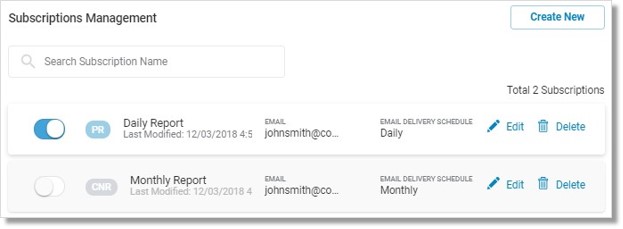
Click the Ellipses or 3 dots then click Edit. You can also click the Edit button  .
.
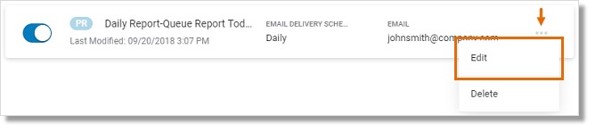
You will be able to modify your Subscription conditions.
Click Save changes to save the changes. Click Cancel or the X button on the top right corner to discontinue editing.
Back to top
Click the Ellipses or 3 dots then click Delete. You can also click the Delete button  .
.
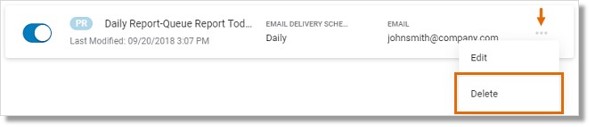
Back to top
See Also:
Analytics Portal – Overview | AT&T Office@Hand
Keywords: 11110, reports on company numbers, generate company numbers report, AT&T Office@Hand, Online account, Admin Portal, Analytics Portal, 11100, 11185, 11111, 11114, 11112, 11127, 11112, access, subscriptions, enable, disable, edit, delete, manage report, Reports, AT&T Office@Hand, Analytics Portal, subscriptions management
Was this page helpful? Yes No