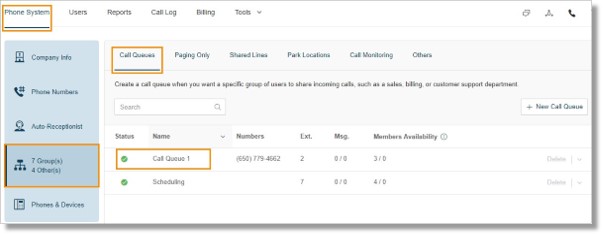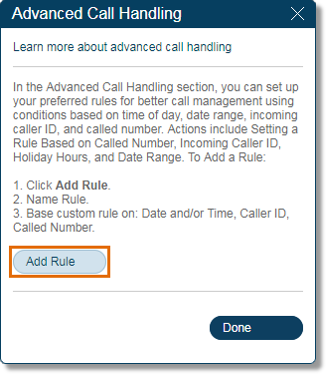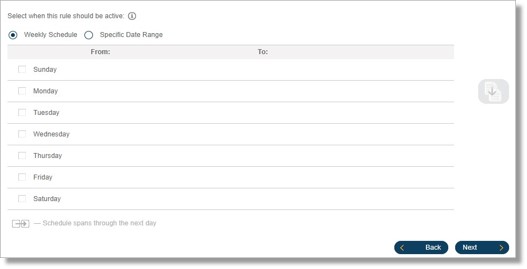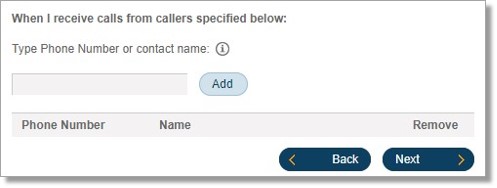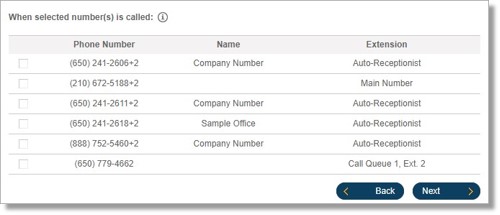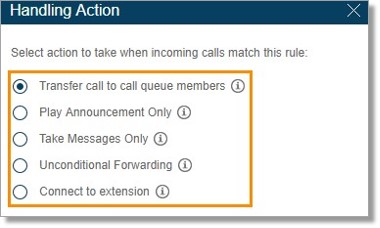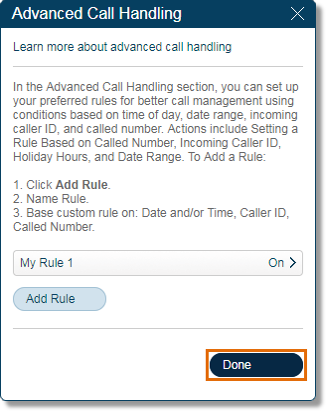Call Queue – Set Up Advanced Call Handling Settings | Admin | AT&T Office@Hand
Article #3440
This article discusses how to access and configure the Advanced Call Handling section of a Call Queue group.
Call Queue – Set up Advanced Call Handling Settings – Admin
- Log in to your Office@Hand account
- Go to Phone System > Groups, under the Call Queues tab, select the Call Queue Group that needs to be modified.
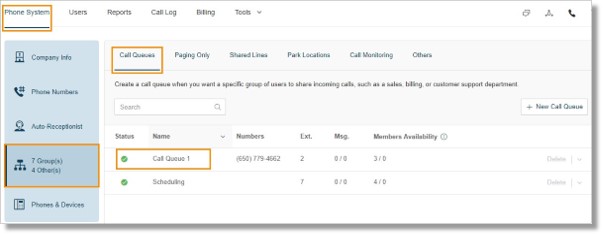
- Click Call Handling > Advanced.

- Click Add Rule.
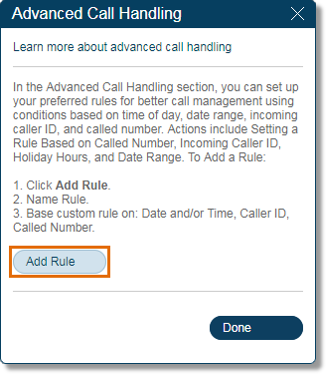
- Set a name for the new rule and where you want the new rule to work. Also, select the Base Custom rule on the following condition. Click Next to proceed.
- Date and/or Time rules – Apply based on a time of the day and week every week, or on a specific date range.
- Caller ID rules – Apply to calls coming from specific phone numbers. You can create a list of phone numbers to be used for this setting. (Numbers selected must be using Caller ID.)
- Called Number rules – Apply based on the phone number your clients dialed; for example, a phone number you are using for a customer promotion campaign.
- Define the condition on your selected custom rule.
| Date and/or Time rules |
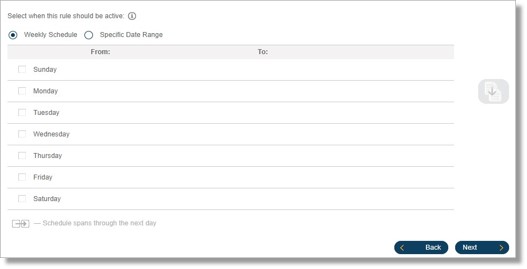 |
| Caller ID rules |
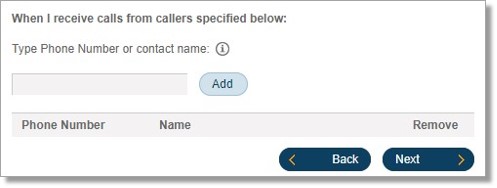 |
| Called Number rules |
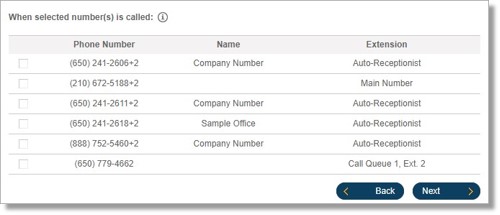 |
- You may select how you want your calls to be handled:
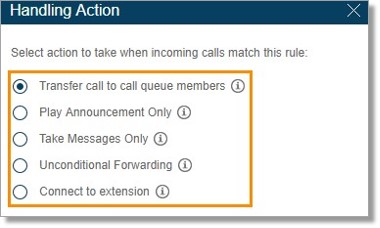
- Transfer call to call queue members
Distribute the call among your call queue members, using the members and rules you’ve already established for this call queue. For this option you may also change Call Screening, Call Handling, and Messages setting.
- Play Announcement Only
Play a pre-recorded announcement and end the call afterwards. For this option you may also change the Greeting.
- Take Messages Only
Send callers to voicemail. For this option you may change the Voicemail Greeting and the Message Recipient.
- Unconditional Forwarding
Select if you want to forward the call to a different phone number without having to go through your greeting settings. This option is good when you want the call to go directly to your personal voicemail when you don’t pick-up.
- Connect to extension specified below
Transfer calls to a particular extension.
- Click Done.
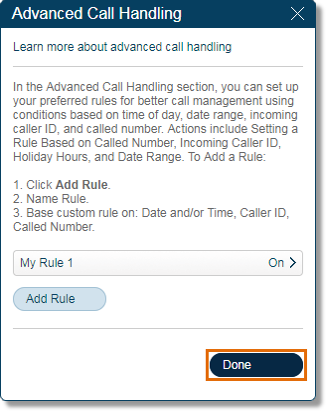
- Click Save to finalize changes.
Keywords: Department custom rule, department call handling, department settings, Department Manager, 3440
Was this page helpful? Yes No